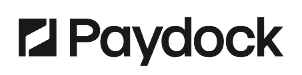To view a Charge report's details:
- Go to Transactions > Reports > Actions > View Details for the specified report.
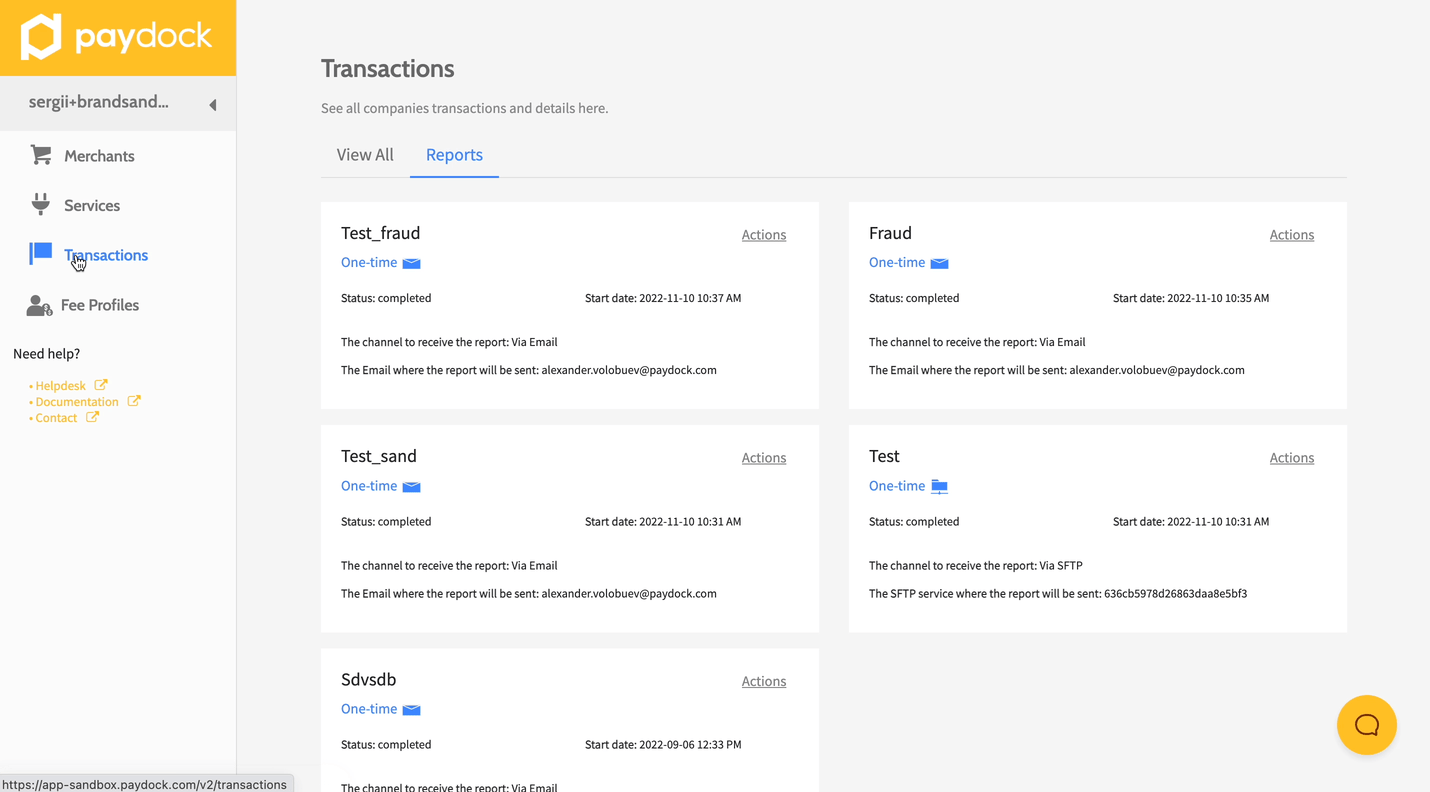
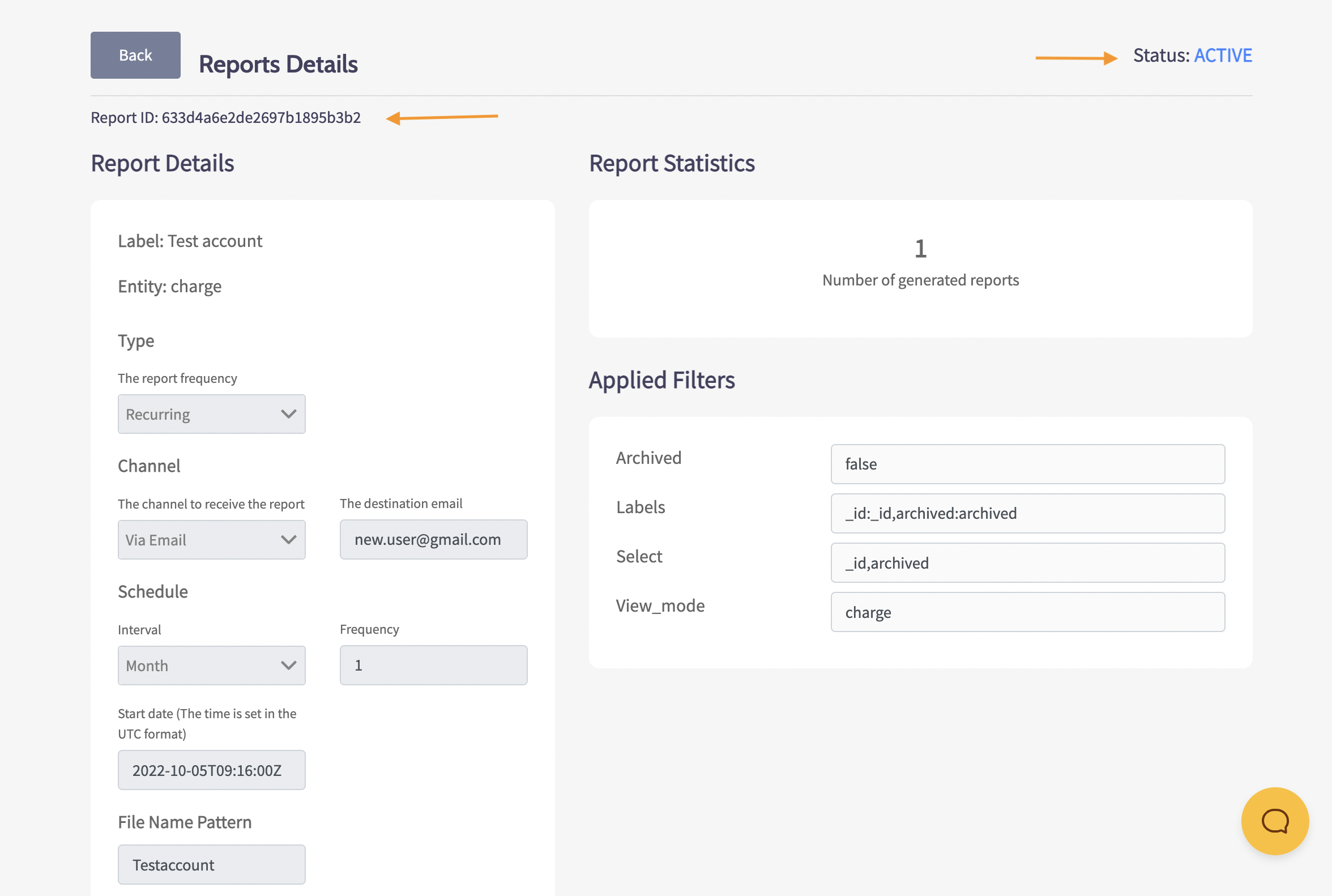
Here are the Report's Details:
- Report ID - the requested report's ID.
- Status - the requested report's status (Completed, Active, Cancelled Manually).
- Report Details - the requested report's settings.
- Report Statistics - the number of generated reports.
- Applied Filters - the requested report's filters (Archived, Labels, Select, VIew_mode).
To view the access logs of the generated reports:
- Generated Reports > Actions > Access Logs for the specified report. You can use the filter option or browse the list.
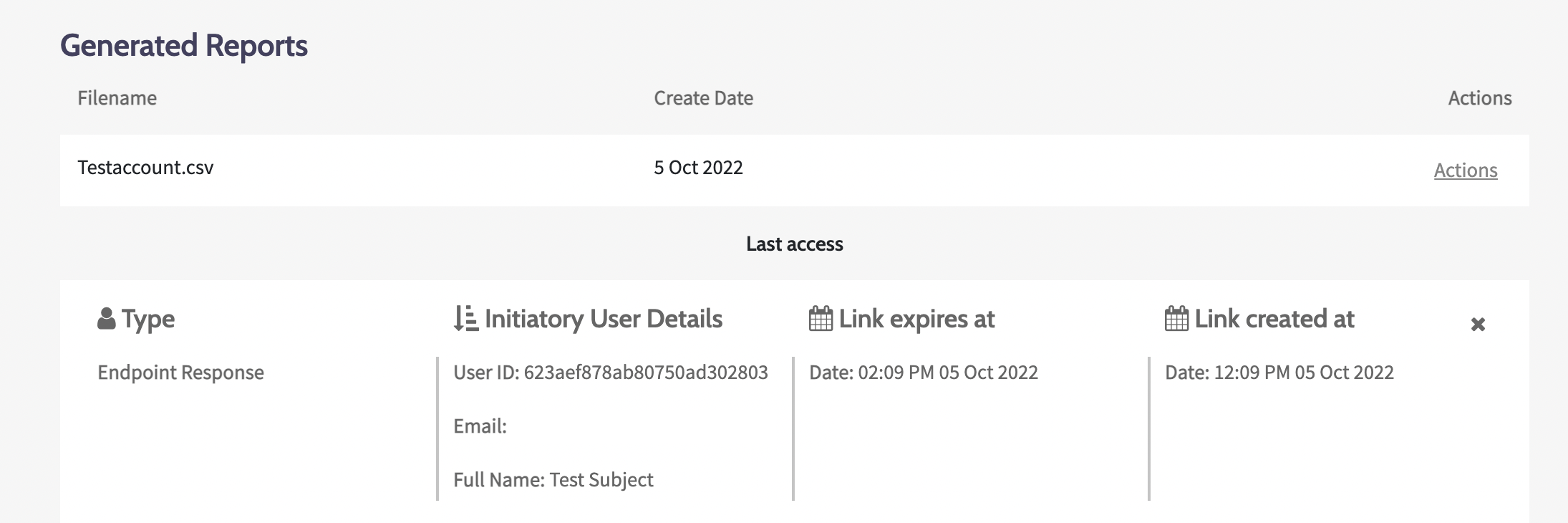
Here are the Access Logs' details:
- Type - the type of access (Endpoint response, File server).
- Initiatory User Details - the report requestor's details (User ID, Email, Full Name).
- Link expires at - the report link's expiration time and date in UTC.
- Link created at - the report link's creation time and date in UTC.