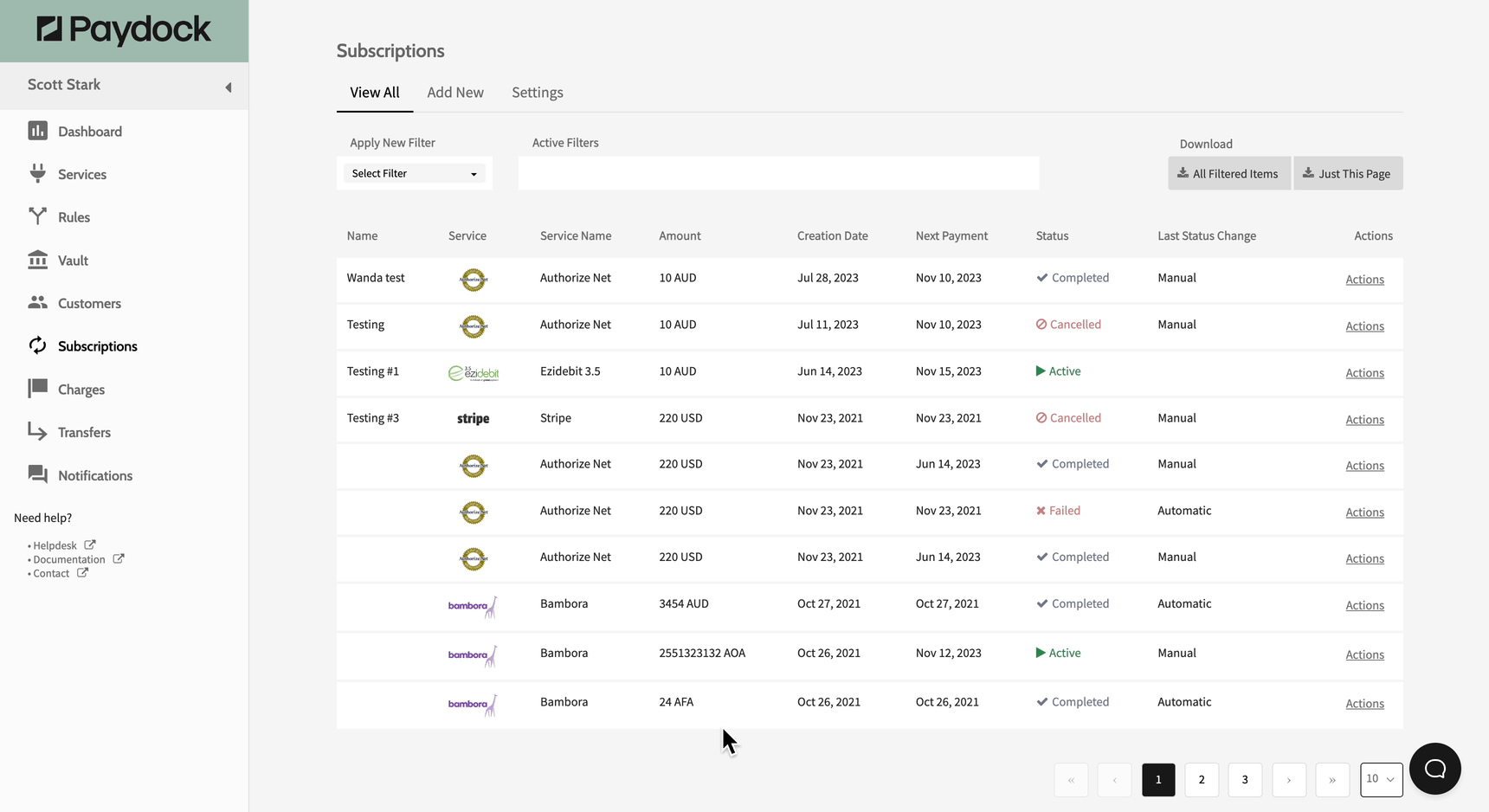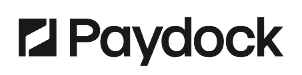To reactivate a failed Subscription:
- Go to Subscriptions > View All > Actions > Reactivate for the specified Subscription. You can use the filter option or browse the list.
Note: An Active Subscription will attempt to process all skipped Charges according to the last cycle. For this reason, we encourage you to ensure with your Customer that all missed Charges from their side will be collected.
To choose a new Start Date for the subscription and do not charge a customer:
- Go to Subscriptions > View All > Actions > View details for the specified Subscription. You can use the filter option or browse the list.
- Find Status in the upper right corner.
- Click change to and select the status from the drop-down menu.
- For failed charges choose a new Start Date.
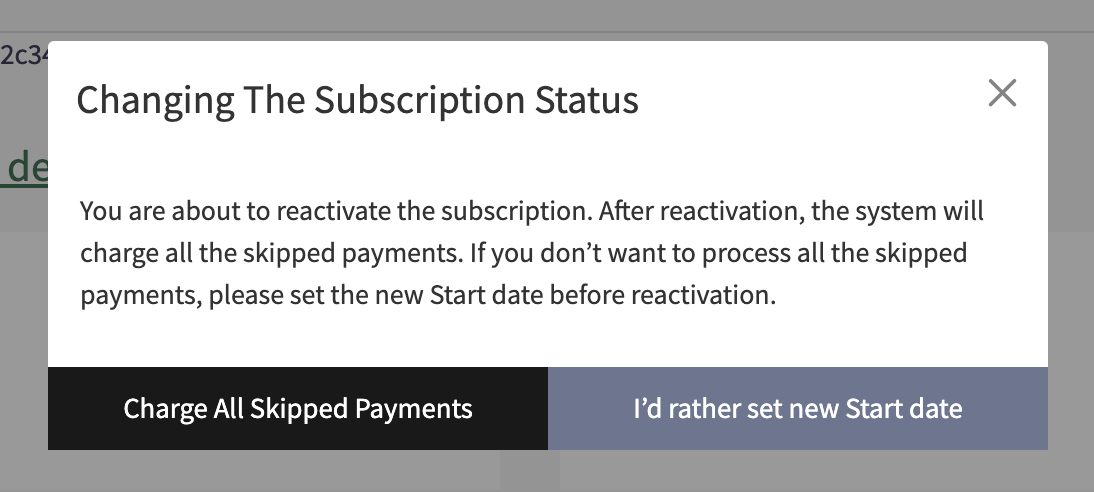
Alternatively, cancel the Subscription and create a new one for your Customer.
Note: When reactivating a Subscription in the Held status, the skipped Charges will not be reprocessed. They’re created according to the Subscription schedule and are kept in the logs.
OR
- Go to Subscriptions > View All > Actions > View details for the specified Subscription. You can use the filter option or browse the list.
- Find the Schedule section and edit the Start date field.
- Click Update Subscription.