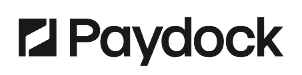Two-factor authentication, or 2FA, adds an extra layer of security to your account login by requiring two types of authentication. A password alone is insufficient to pass the authentication check even if the password gets compromised. After setting up 2FA for your account, you can sign in with your password and phone.
To enable 2FA or add Token to your account:
- Download a free third-party authenticator tool on your mobile devices, such as Google Authenticator or Twilio Authy. Add an account with +sign.
- Go to your Dashboard in Profile menu > User Settings > Two-factor authentication.
- Click Enable / Add Token.
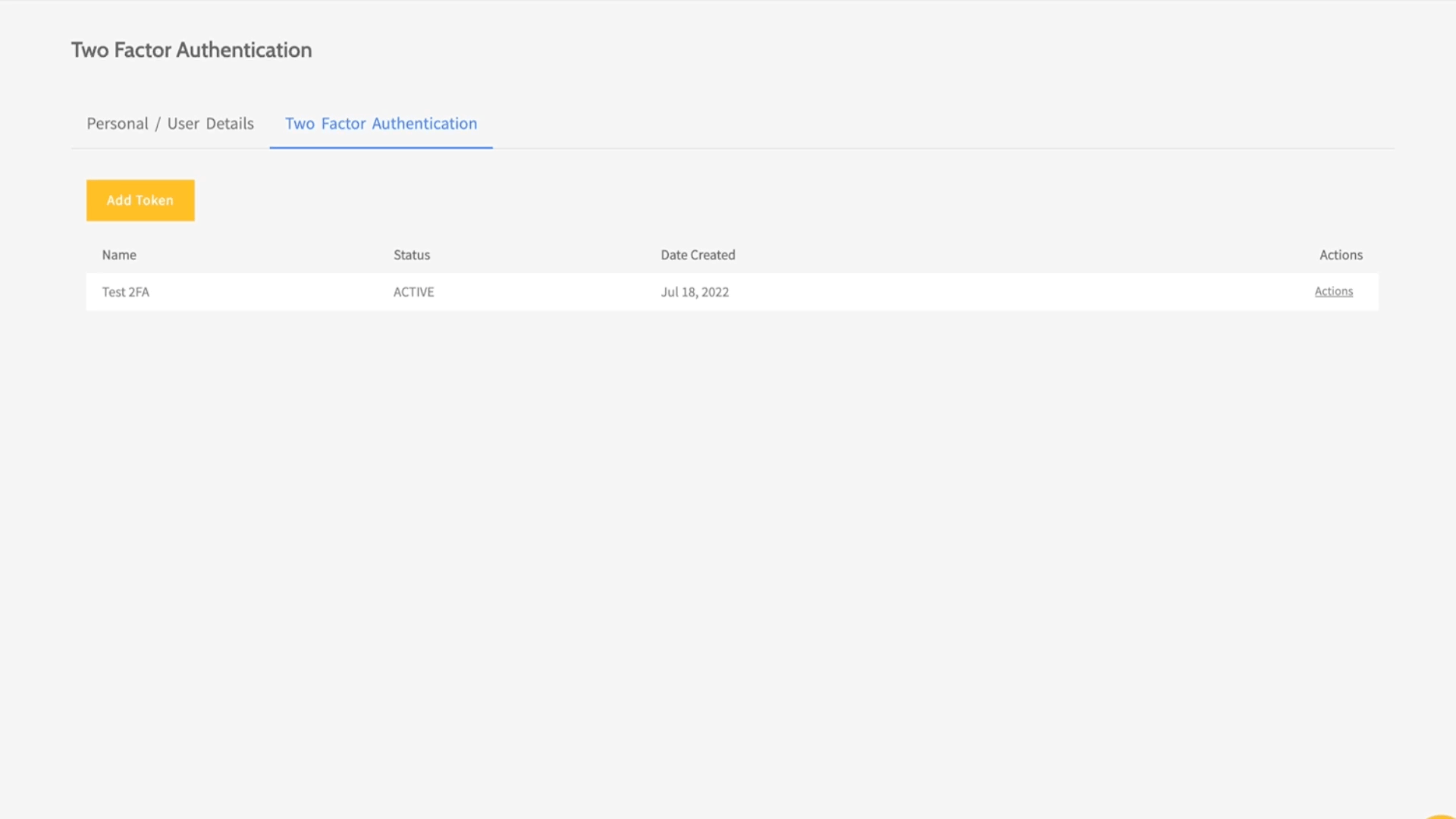
- Open the authenticator app on your phone and choose whether to
- Scan the QR code or
- Insert the random string of letters and digits
- Go back to your Dashboard to enter a Token Name and the 6-digit code from the authenticator app
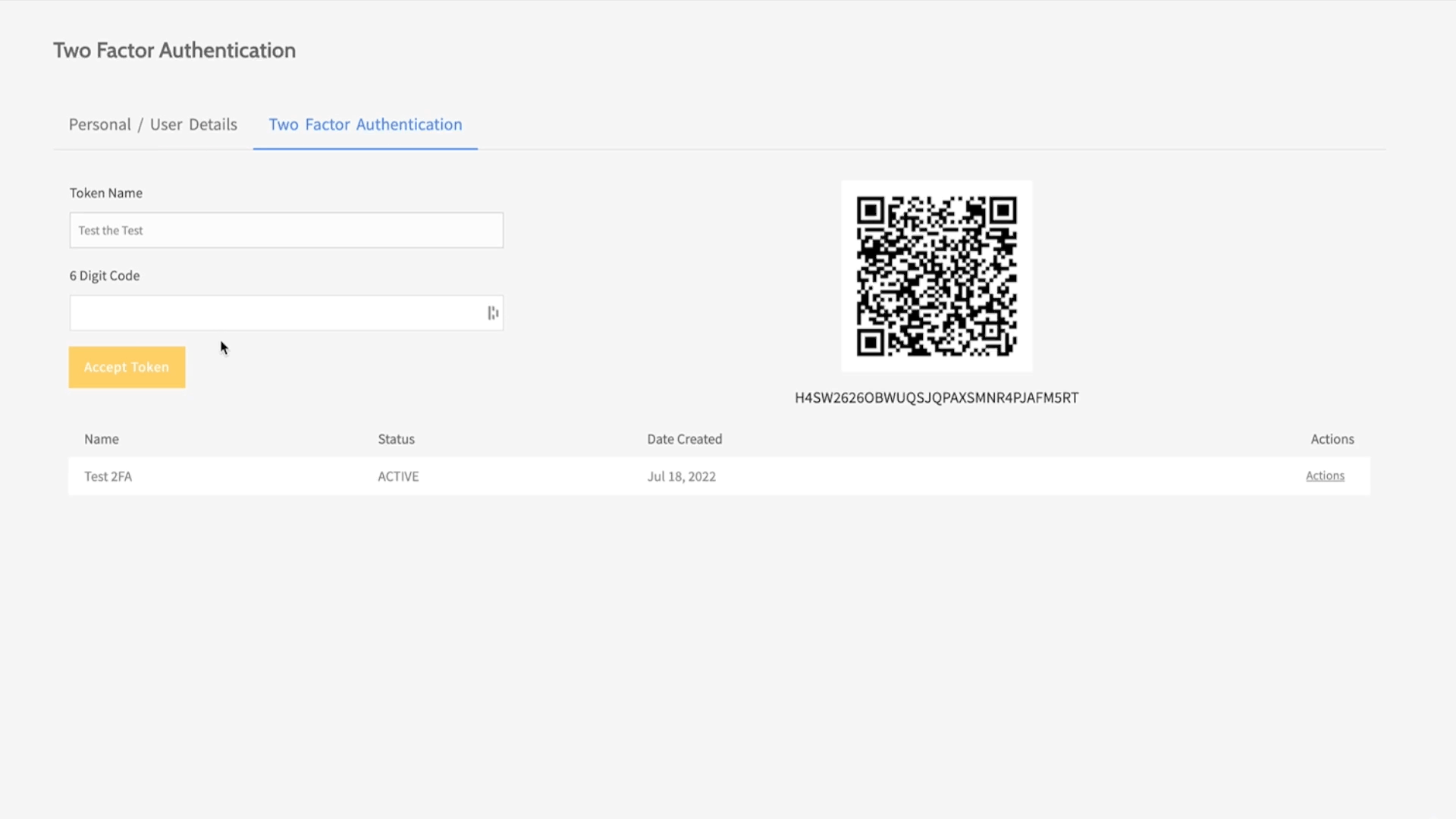
6. 2FA is now enabled! Every time you log into your Paydock account, you will be asked to provide a 6-digit authentication code and your login email and password.
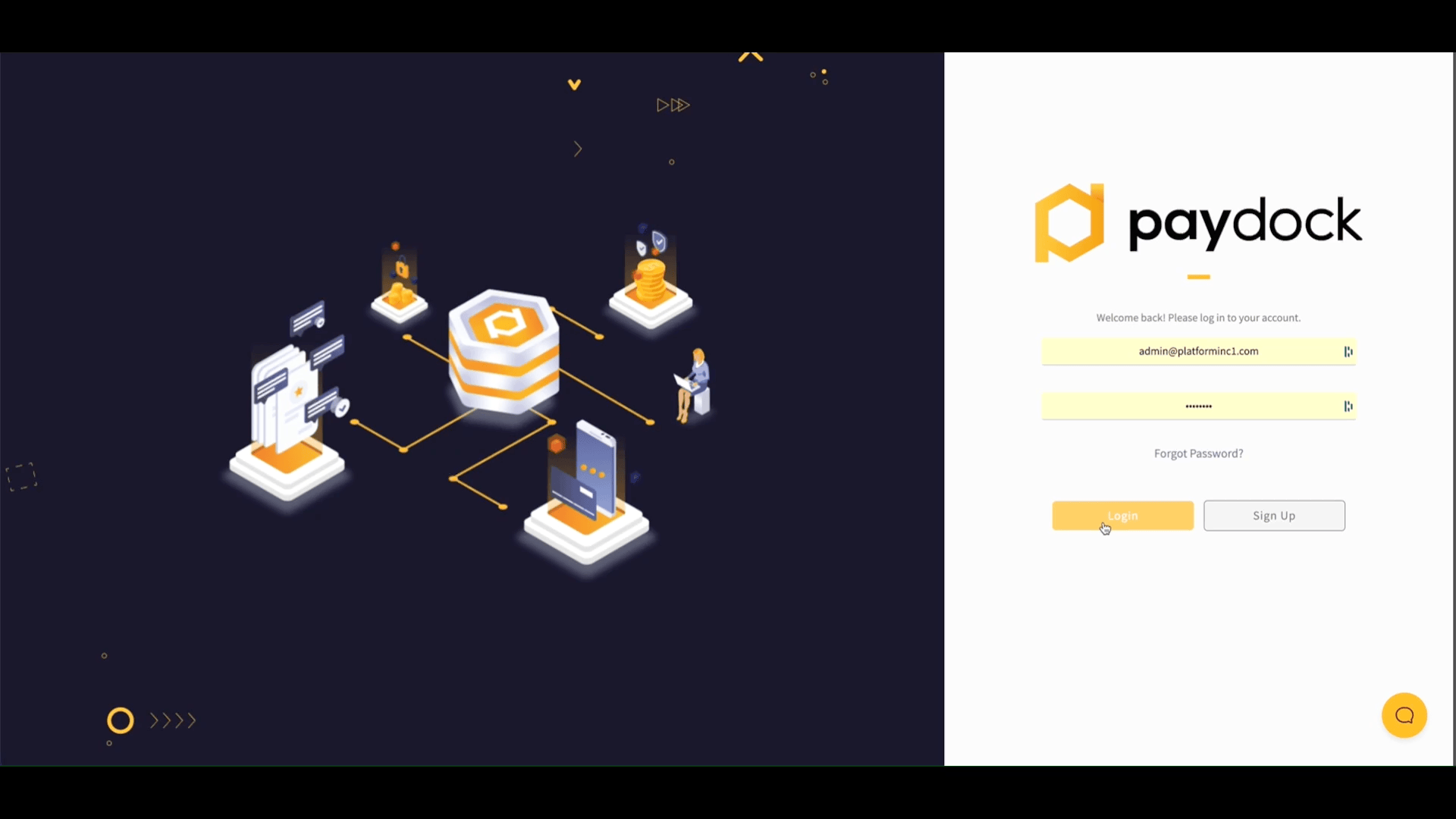
The process for Google Authenticator is described here.
The process for Twilio Authy is described here. The tool also offers an encrypted backup of all your accounts.