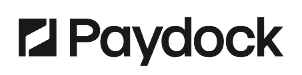To change a User’s permission capabilities:
- Go to Profile menu > Company Users > Users > Actions > Edit Role for the specified User.
- Assign a new User Role from the drop-down menu.
- Check the permissions with View Permissions. Press the + sign to expand the permissions set for a particular section for a more granular view. Select Close.
-
Click Accept.
Note: The permissions for the Admin role cannot be edited.
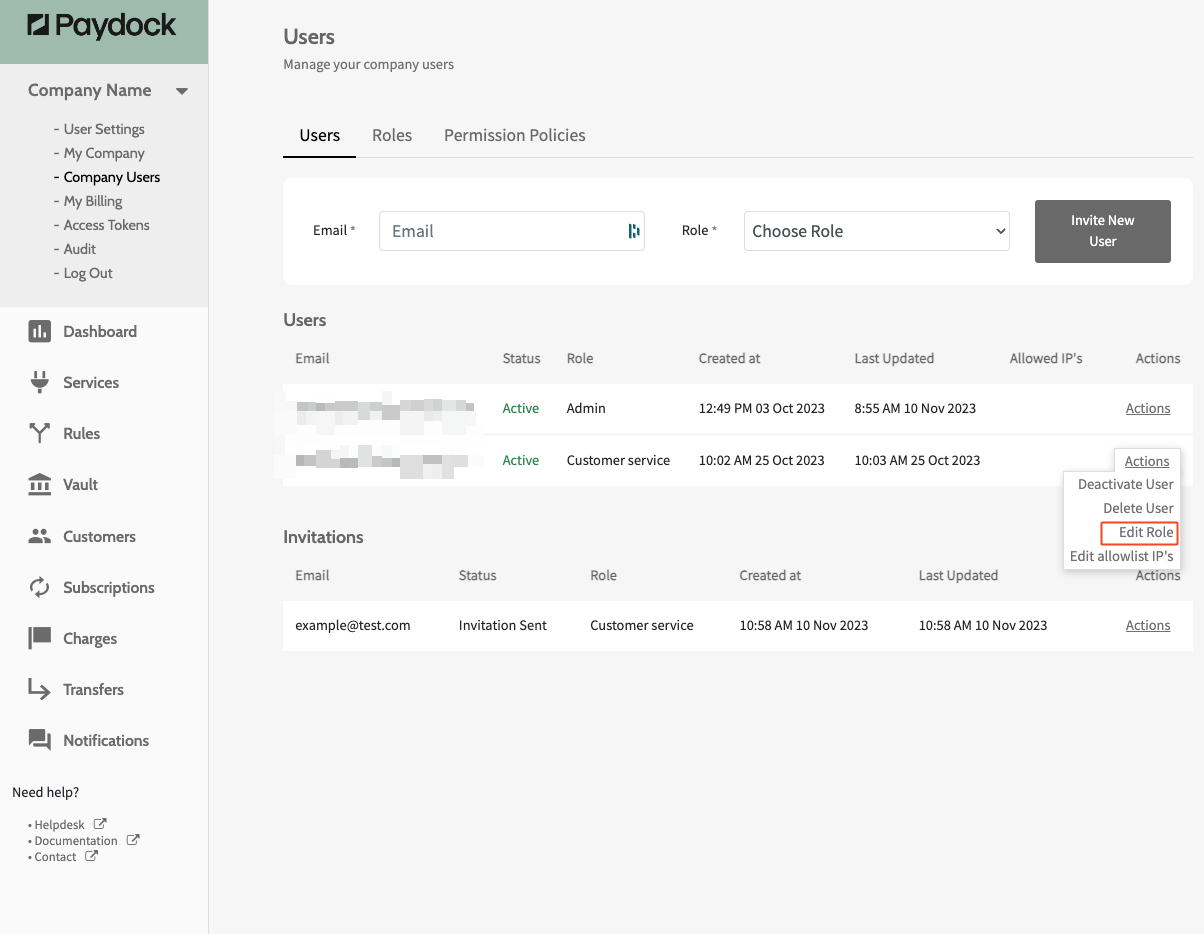
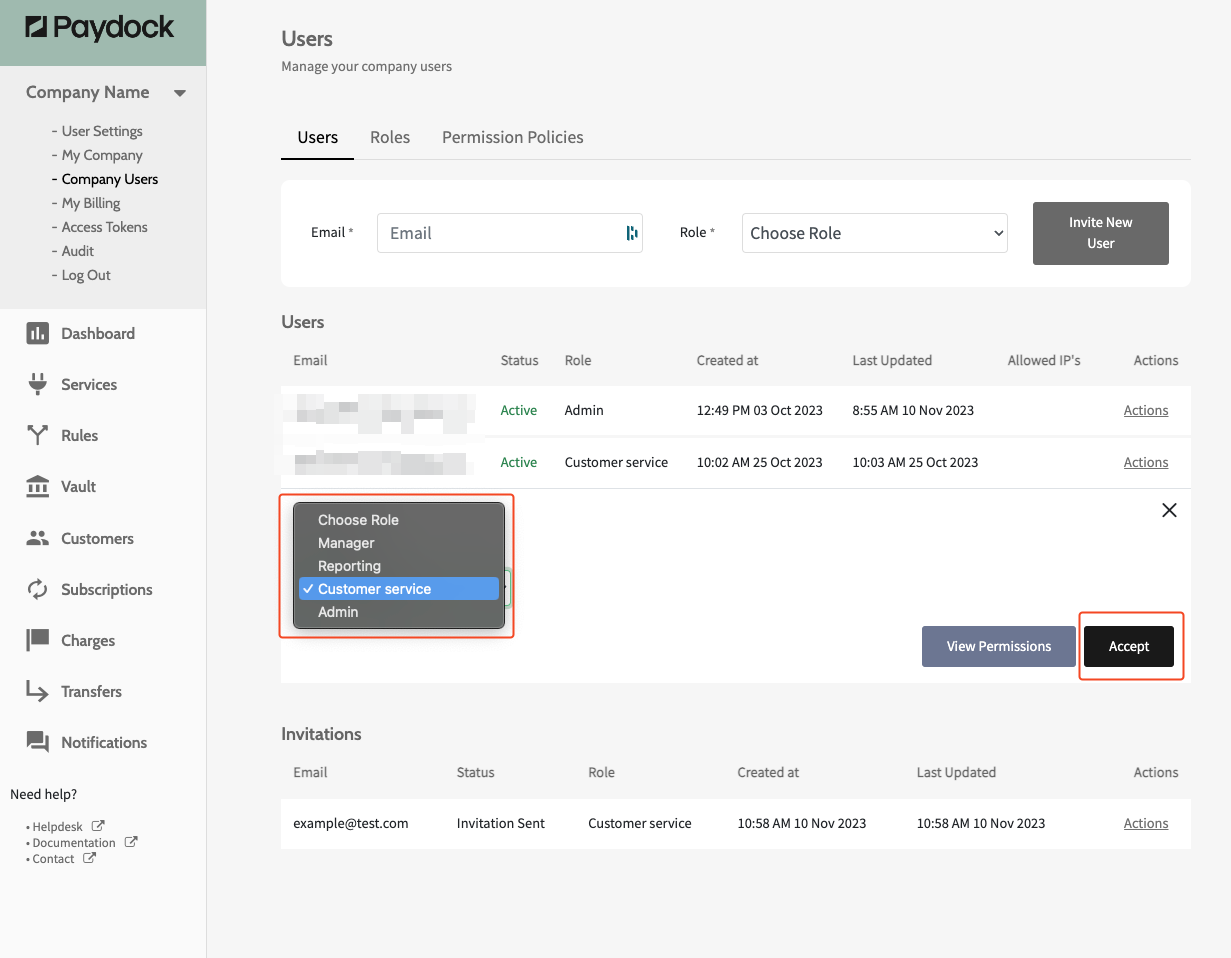
You can also assign specific permissions to a User Role.
- Go to Profile menu > Company Users > Permission Policies > Actions > Edit for the specified User > Permissions
- Click on the Permissions and select the desired permissions
-
Click Save
Note: The permissions for the Admin role cannot be edited.
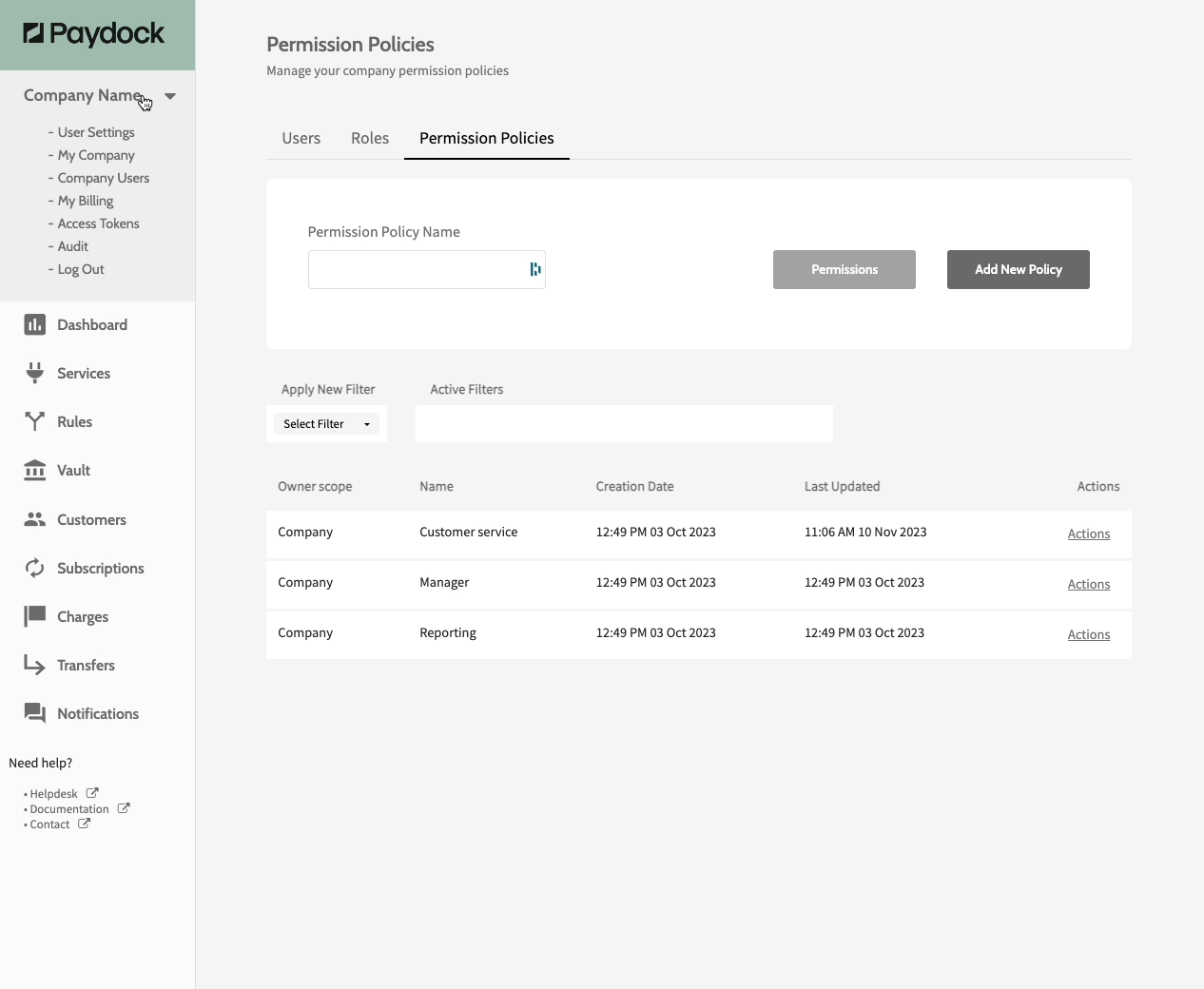
Disclaimer: The permission demonstrated above is just for showcasing purposes.