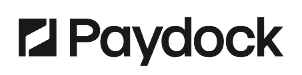To edit the permissions of Brand Custom Roles:
- Go to Profile menu > Brand Users > Roles > Actions > Edit for the specified Role.
- Press the Permission Policies button to update the set of permissions.
- Click on the needed policy and press > to add new policy and vice versa.
- Press Save.
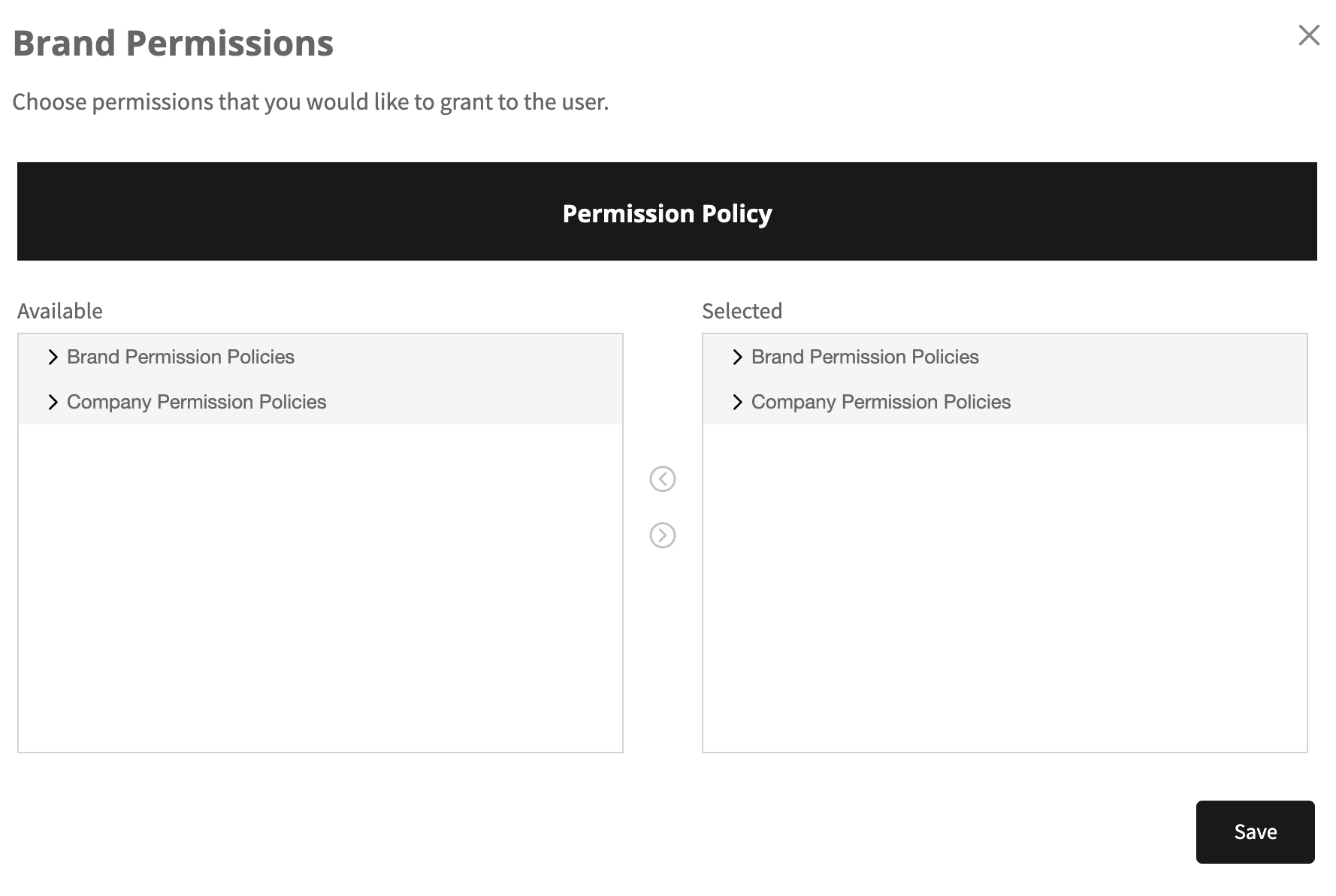
Please note that the changes will be applied across all the users the role is embedded to.
The permissions for roles that were created before the implementation of this feature cannot be edited. To edit the set of permissions for such a role, it is required to migrate the role under the already created Permission Policy.
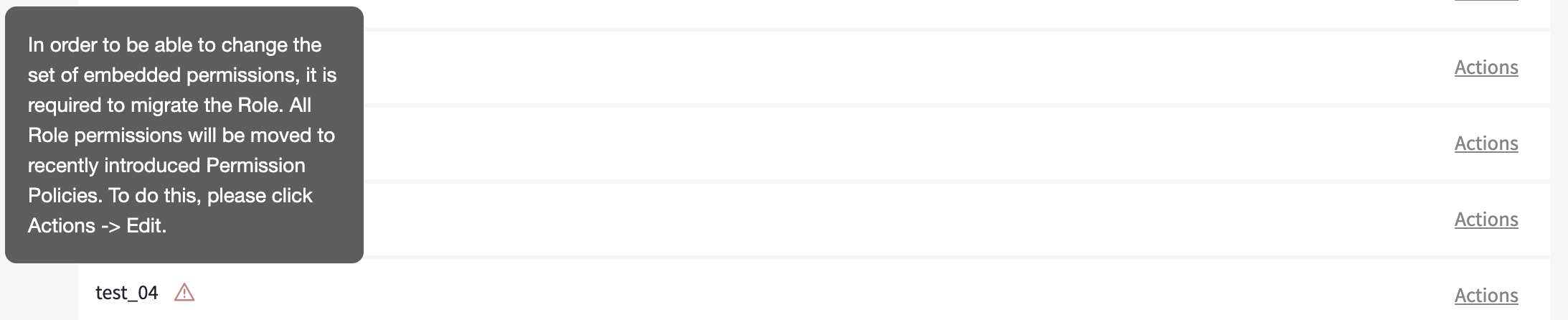
To do so:
- Go to Profile menu > Brand Users > Roles.
- Find the required role and press Actions > Edit.
- Check the Yes, I would like to migrate box and choose the required Permission Policy.
- Click on Save.
Now the user role is migrated under the Permission Policy with the creation of a new policy.