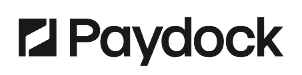A Charge is a single payment request from your client. It is created through a payment source and linked to a unique ID. A Charge in your account is not necessarily a financial transaction and could include authorisation, refund, void or status change. Managing Charges lets you control the billing and processing of one-off payments or automated subscriptions.
To add a new, one-off Charge, which will not save the customer’s details or payment data:
- Go to Charges > Add New.
- Under the Select Payment type drop-down list, select Charge.
- Complete the Customer’s Personal Information, Address, Payment Details and Payment Information.
- Under Additional Information, you can choose Fraud Charge ID or 3DS Charge ID and provide the respective IDs.
- (optional) Under Customs Fields, you can add Name and Value or select a previously created Custom Field from the Name drop-down list.*
- Click Create Charge.
Custom fields transfer any metadata to the payment gateway or store it in the account. By providing another searchable data point, these fields ease the reporting on the activity within the dashboard. You can insert any Name or Value in JSON format that suits your requirements. However, to successfully pass the information to the Gateway, ensure the value complies with the ateway requirements. Selecting ready Custom Fields reduces the time of adding a new Charge with additional data. You can choose up to 25 custom fields.
OR
To add a new, one-off Charge for an existing Customer, go here.
To automatically Void Charges, go here.
To use Dynamic Pricing, go here.
Note: Every Service has a set of required fields. If you miss one of them, the Charge will not be created. Please check here what fields are mandatory to fill in to prevent it.