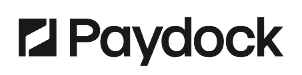A User has a user account and is identified in the platform by a username and a password. By default, the only available role is admin. Assign custom roles to new users and control their access capabilities.
Brand Users can be viewed and updated from the Profile Menu. Go to the top corner of the dashboard's left-hand side. Click on your name to expand the list of options.
To grant access to your account, add a new User and assign them a Role:
- Go to Profile menu > Brand Users > Users.
- Add the new User's Email and assign a Role.
- Press the Invite New User.
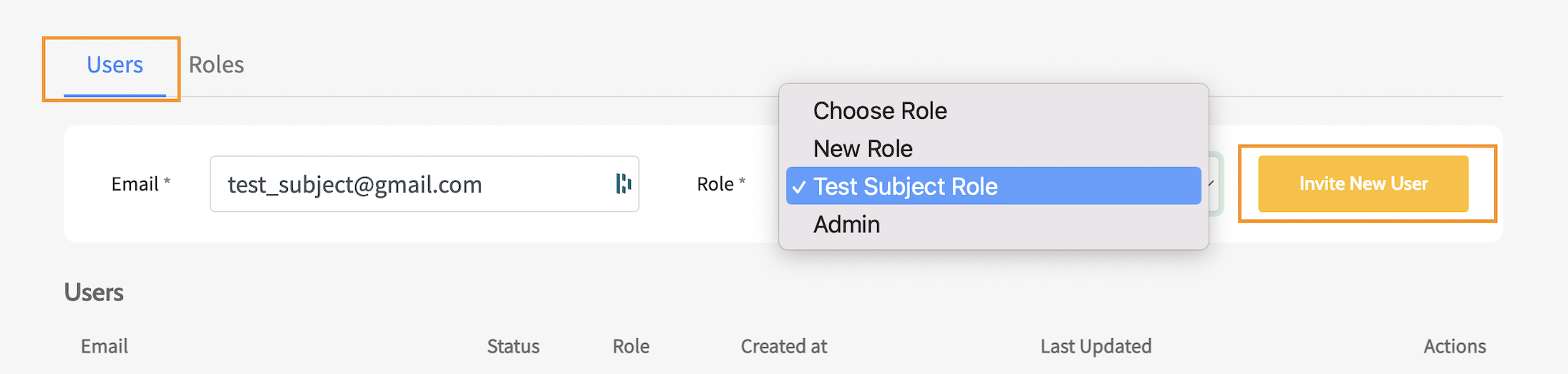
New users receive a welcome email with an invitation link, prompting them to create a password. The link expires after 72 hours. Once the change window is inactive, the admin can re-send the invitation. Alternatively, obstruct the new user's access by deactivating the link.
Note: Unique email addresses can be used for creating Users, i.e., emails not assigned to other Users or Merchants.
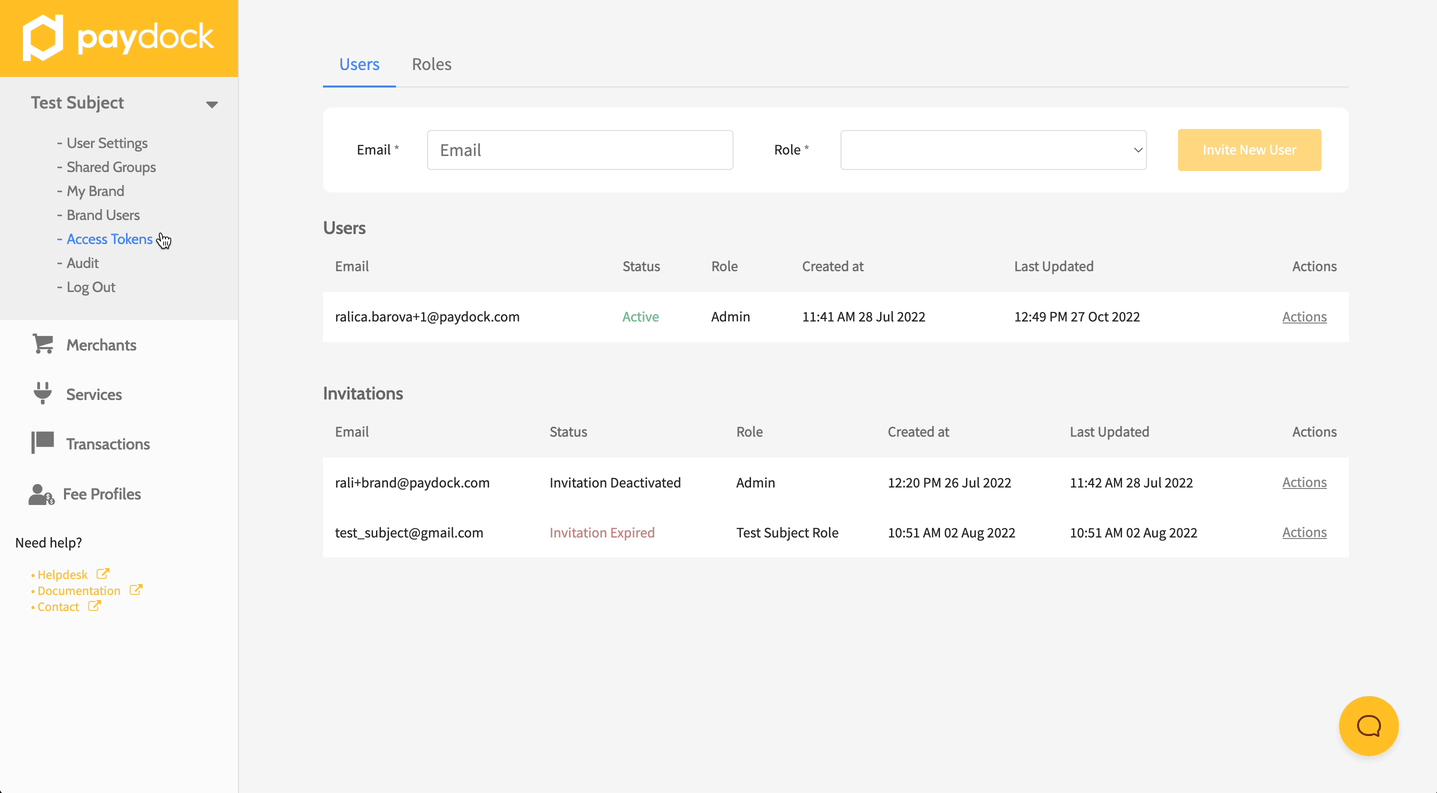
To resend a new User email invitation:
- Go to Profile menu > Brand Users > Users > Actions > Resend Invitation for the specified User.
- Click Confirm.
Note: Once re-sent, the previous invitation link is invalid.
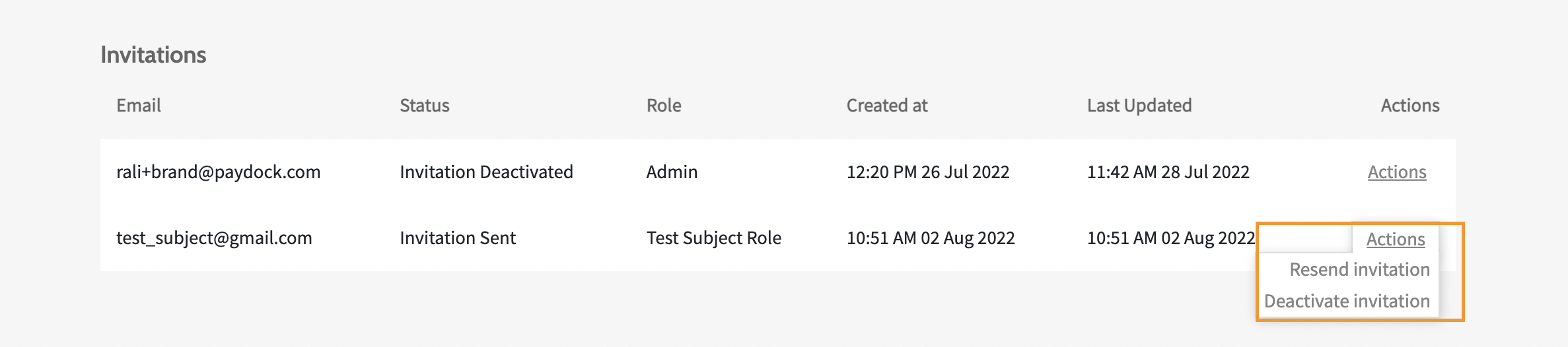
To deactivate a new User email invitation:
- Go to Profile menu > Brand Users> Users > Actions > Deactivate Invitation for the specified User.
- Click Confirm.