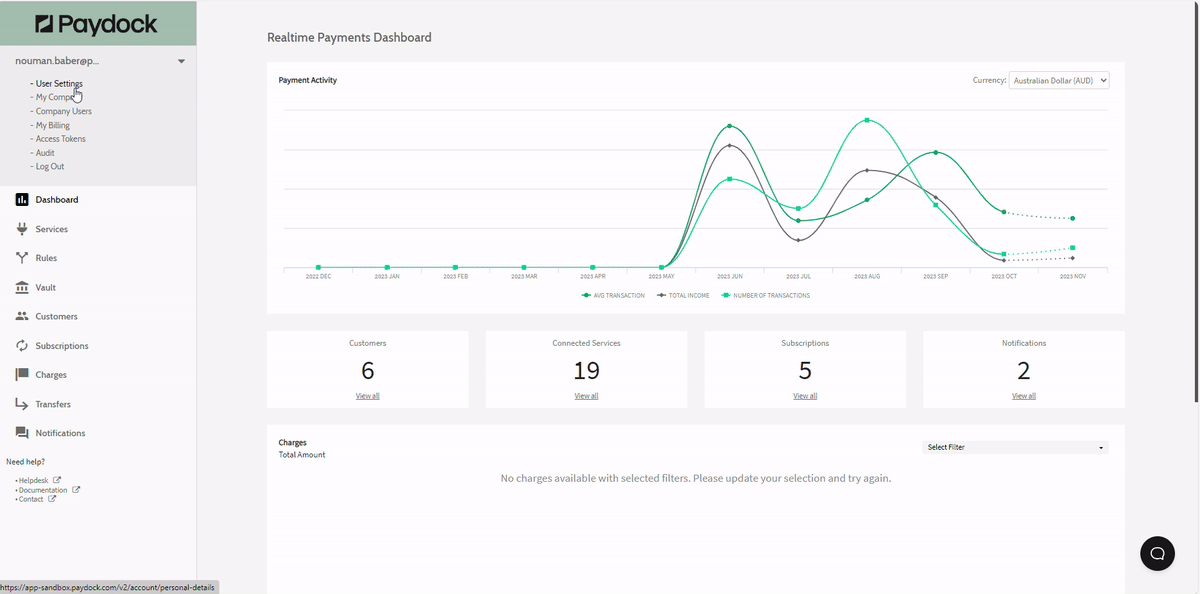2-FA
How to Enable, Activate, Pause, Delete Two-Factor Authentication
Enable 2FA - Two-Factor Authentication
Two-factor authentication, or 2FA, adds an extra layer of security to your account login by requiring two types of authentication. A password alone is insufficient to pass the authentication check even if the password gets compromised. After setting up 2FA for your account, you can sign in with your password and phone.
To enable 2FA or add token to your account:
- Download a free third-party authenticator tool on your mobile devices, such as Google Authenticator or Twilio Authy . Add an account with +sign.
- Go to your Dashboard in Profile menu > User Settings > Two-factor authentication.
- Click Enable / Add Token.
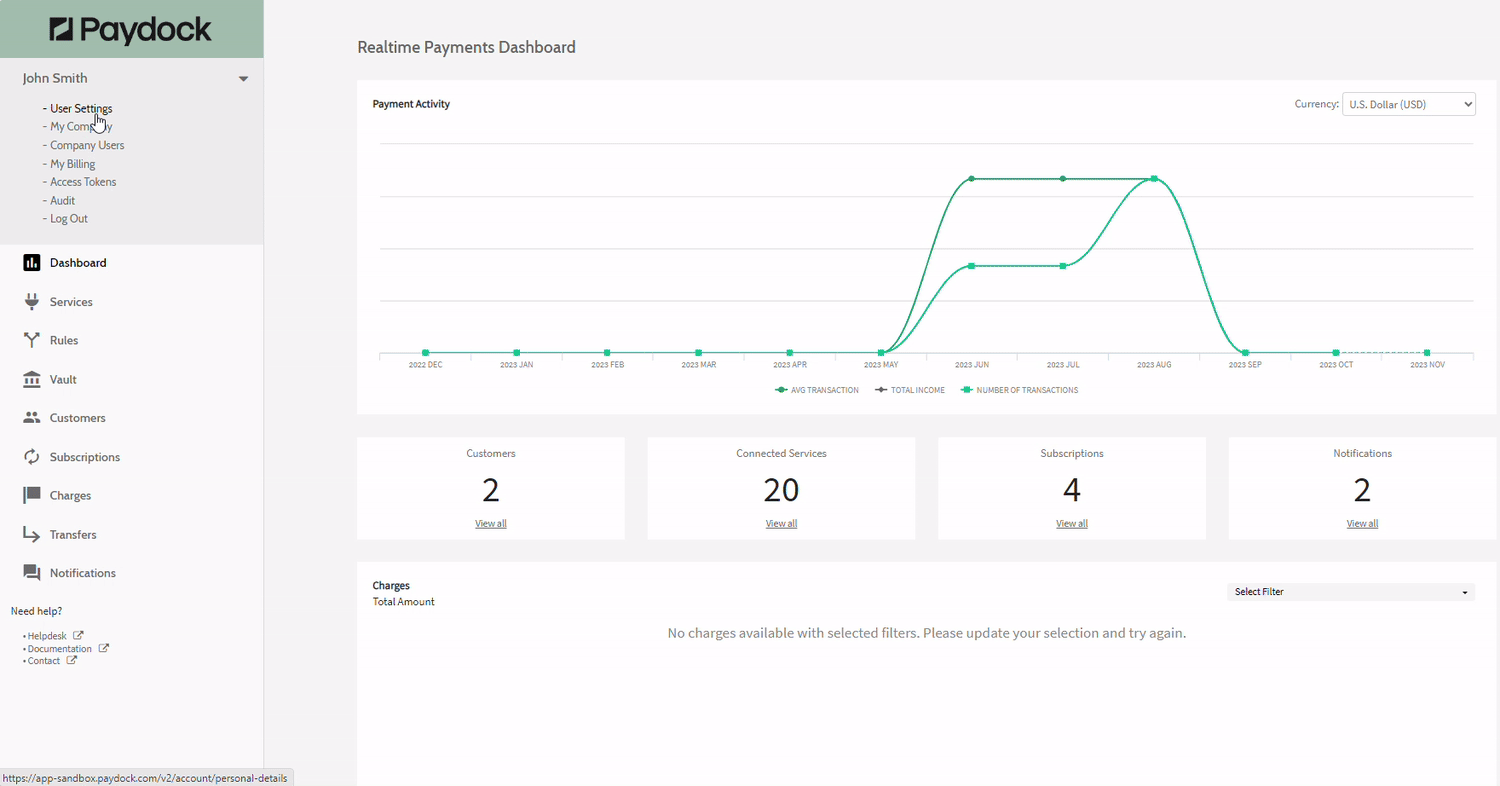
- Open the authenticator app on your phone and choose whether to
- Scan the QR code or
- Insert the random string of letters and digits
-
Go back to your Dashboard to enter a Token Name and the 6-digit code from the authenticator app.
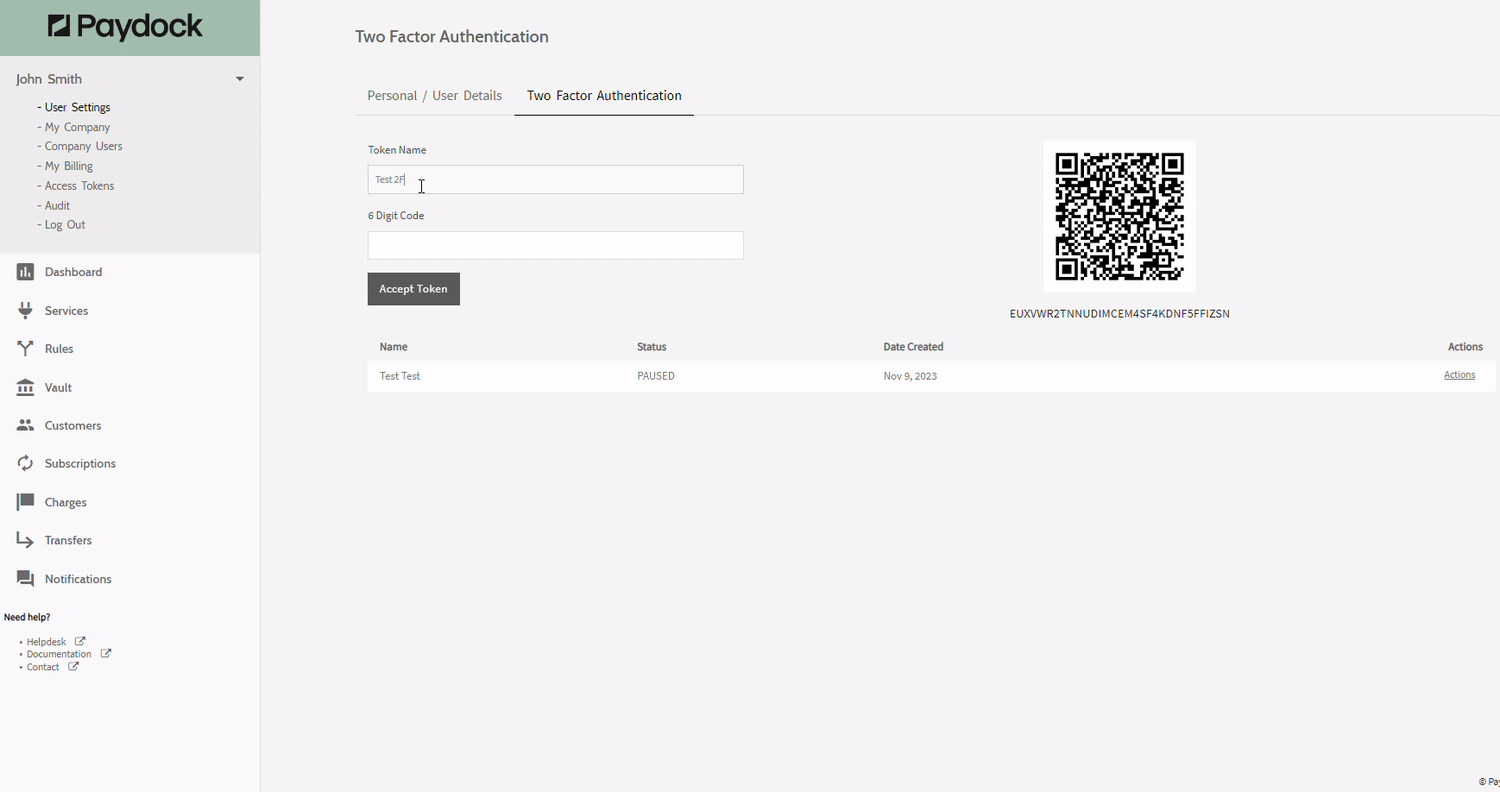
-
2FA is now enabled! Every time you log into your Paydock account, you will be asked to provide a 6-digit authentication code and your login email and password.
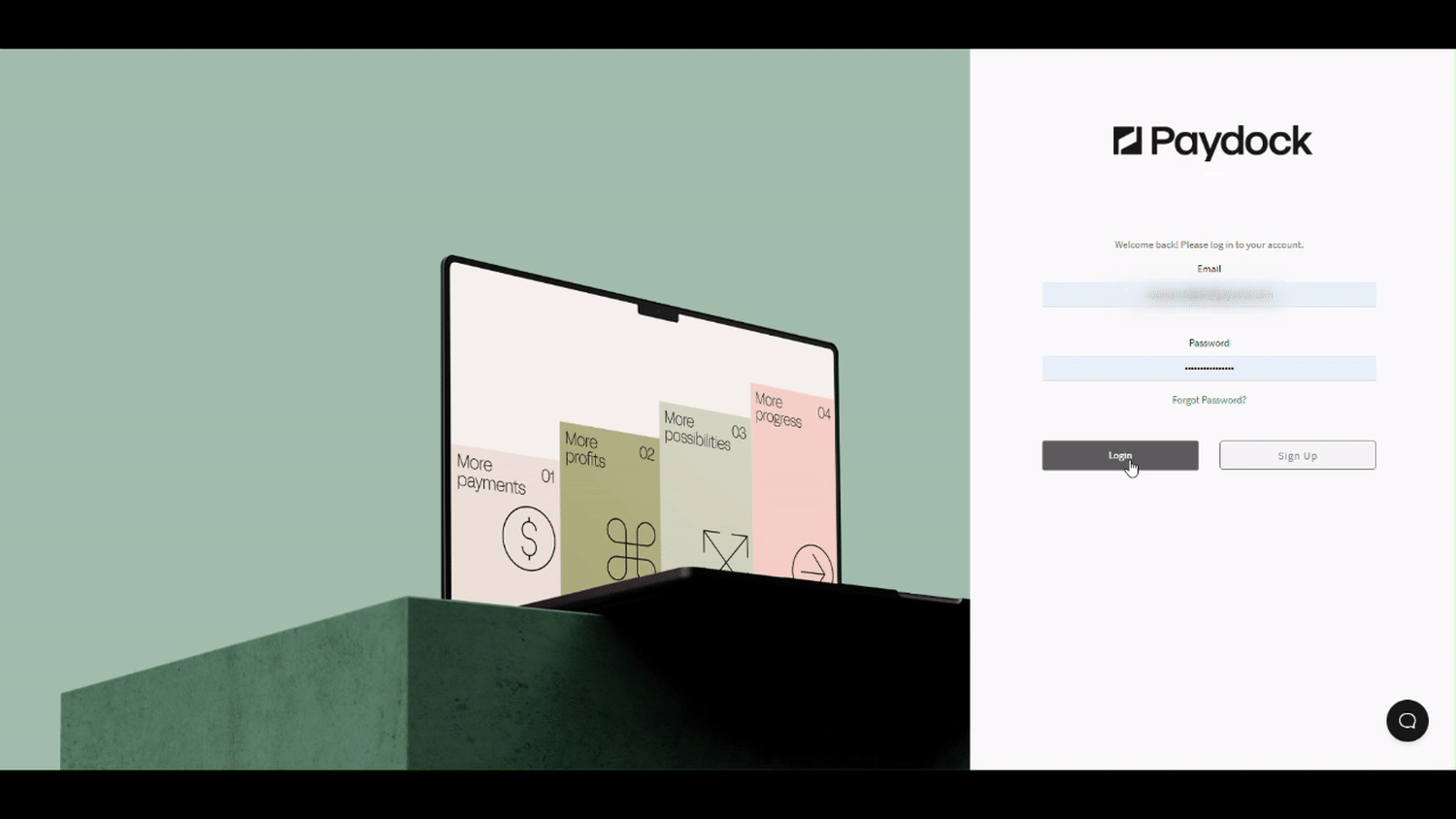
The process for Google Authenticator is described here.
The process for Twilio Authy is described here. The tool also offers an encrypted backup of all your accounts.
Activate 2FA Token - Two-Factor Authentication
To re-activate 2FA Token for your account:
- Go to Profile menu > User Settings > Two-factor authentication.
- Click on Actions > Activate Token > Activate for the specified Token.
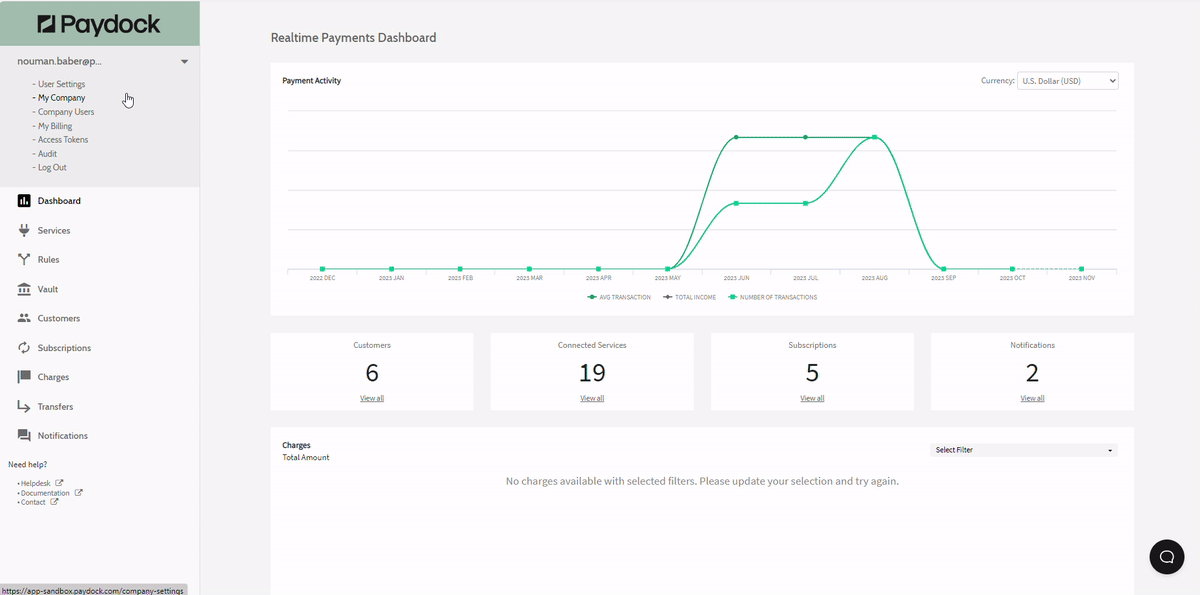
Pause 2FA Token - Two-Factor Authentication
To pause 2FA Token for your account with the possibility to re-activate in the future:
-
Go to Profile menu > User Settings > Two-factor authentication.
-
Click on Actions > Pause Token > Pause for the specified Token.
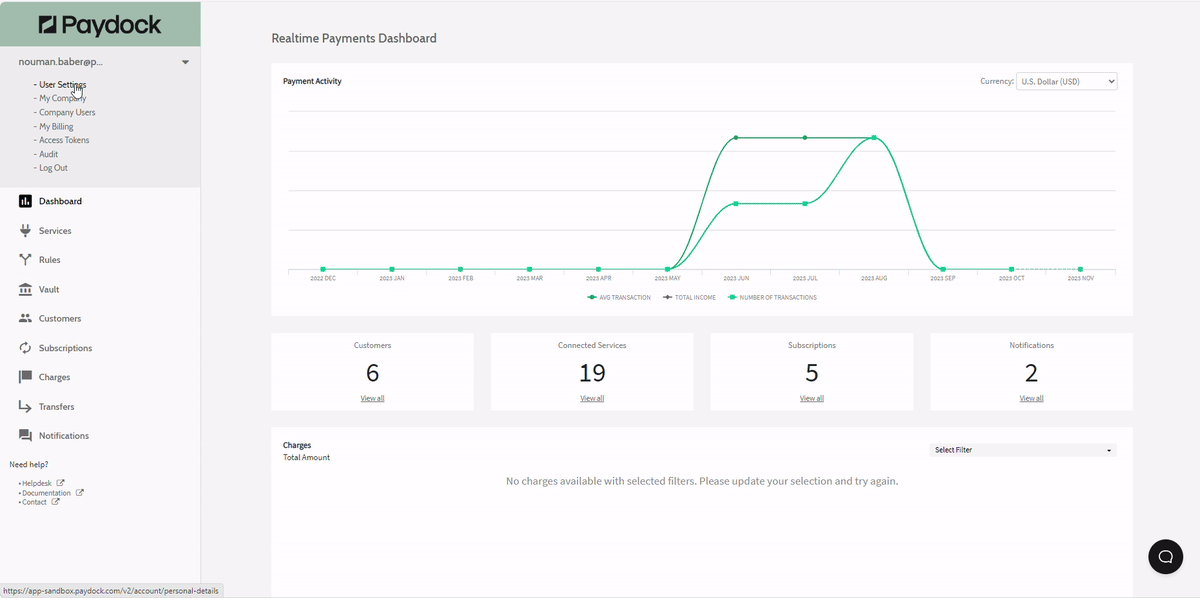
OR
-
Go to Profile menu > Company Users > Users > Pause 2FA for the specified User.
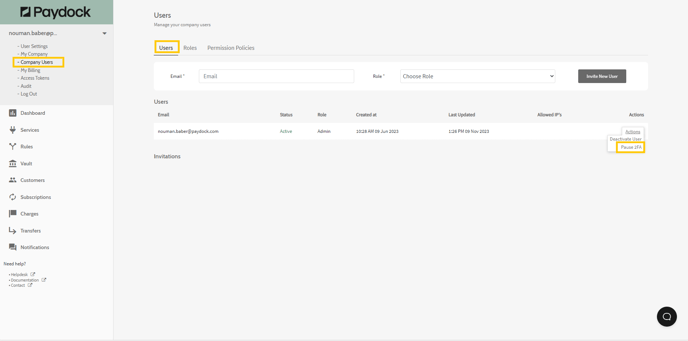
Delete 2FA Token - Two-Factor Authentication
To delete 2FA Token or archive it and deem it no longer available:
-
Go to Profile menu > User Settings > Two-factor authentication.
-
Click on Actions > Delete Token > Delete for the specified Token.