Transfers
How to Set up the Transfers service, Add new Transfers, Delete Transfers, Process Pending Transfers, Download Transfers Reports, and View Details of Transfers
Transfers Setup and Status
Transfer payments are one-way payments for which no goods or services are exchanged. Transfers enable money flow from your connected payment service to one or multiple customers' bank accounts, such as donations and cash gifts. There are two pre-conditions for using this split payments feature in your account - activating the Zepto Service, and adding a Payment Destination to the recipient Customer(s)
Transfer statuses help diagnose any issues and act on amendments:
| transfer status | description |
|---|---|
| pending | a transfer is added to the account and is ready for capture. |
| requested | a transfer is captured on the account, and the request is sent to the gateway. |
| approved | a transfer is captured on both the account and gateway. |
Add new Transfers
Transfer payments are one-way payments for which no goods or services are exchanged. Transfers enable money flow from your connected payment service to one or multiple customers' bank accounts, such as donations and cash gifts. There are two pre-conditions for using this split payments feature in your account - activating the Zepto Service, and adding a Payment Destination to the recipient Customer(s).
To add a new Transfer:
- Go to Transfers > Add new.
- Under Transfer Service, choose Zepto.
- Scroll down to connected Customers and click on Activate. You can use the search section.
- Fill in Description, Reference, Amount and Currency.
- You can add more Customers with different amounts. You can also remove them by clicking on the Remove payout minus sign.
- Click Add.
- A request to confirm the action appears:
- Click Yes - process the Transfer immediately.
- Click No - save the Transfer for a later date.
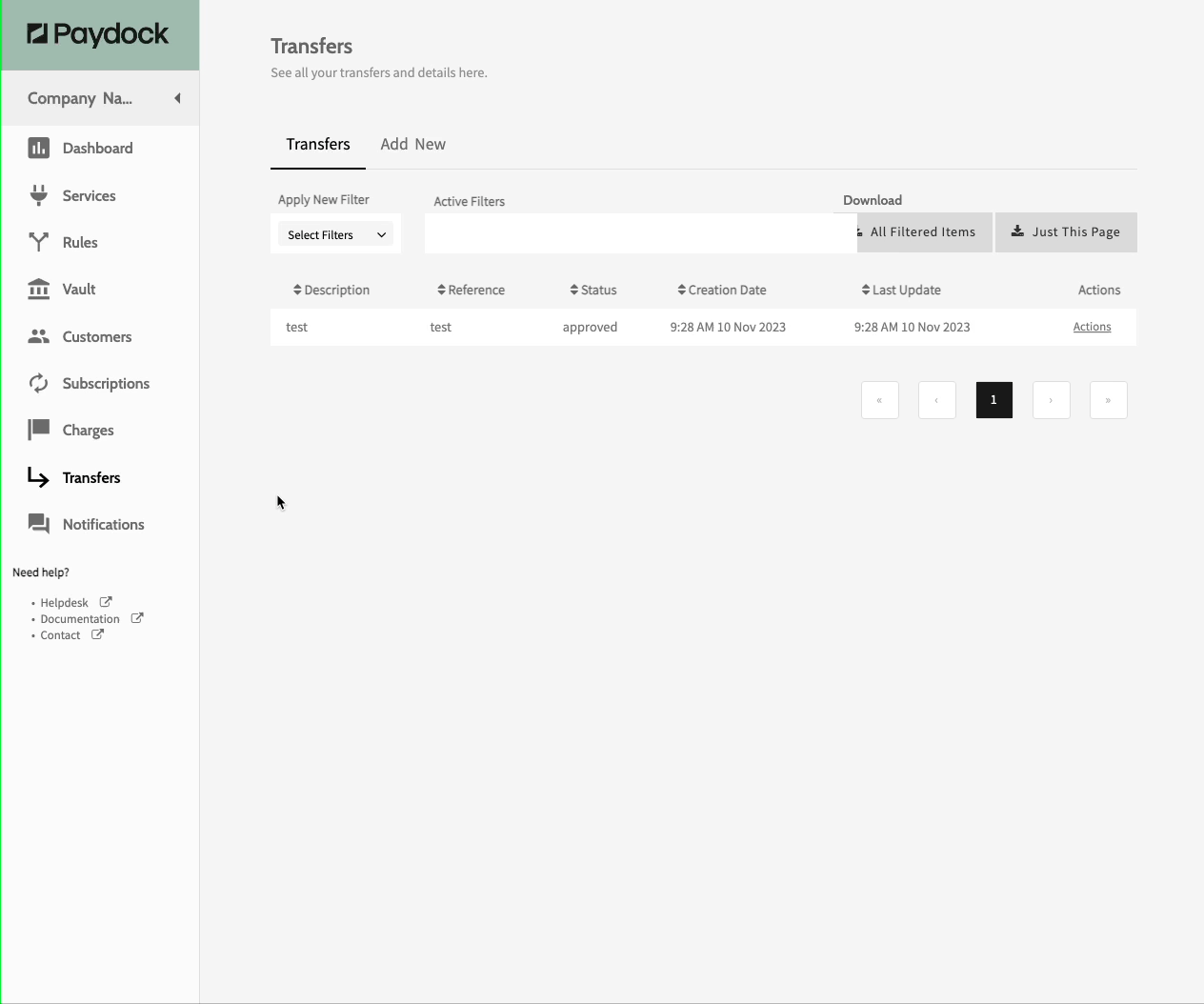
Process Pending Transfers
To process a Pending Transfer:
- Go to Transfers > Transfers > Actions > Process for the specified Pending Transfer.
- Confirm with Yes, please.
Note: Pending status - the transfer is added to the account and is ready for capture.
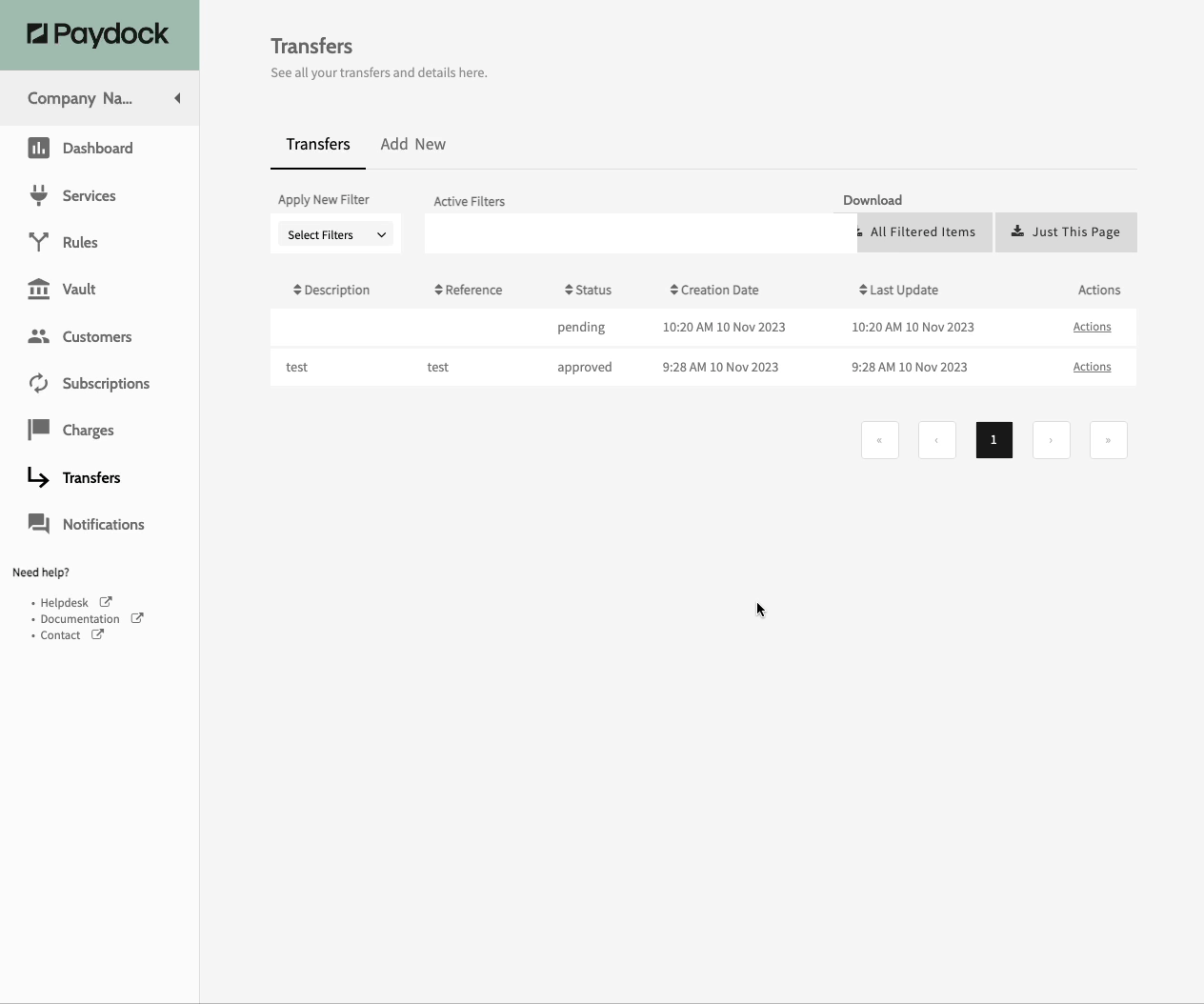
Download Transfers Reports
To download relevant Transaction data in CSV format:
1. Go to Transfers > Transfers > click on All Filtered Items or Just This Page.
Download a single page with 10, 25, 50, or 100 rows or all filtered items based on the criteria Description.
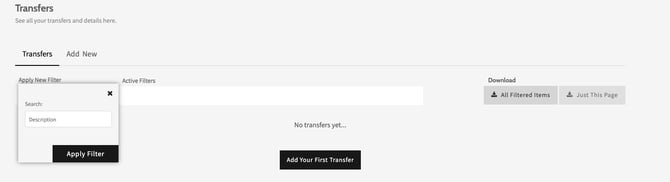
View Details of Transfers
To view the details of a Transfer:
1. Go to Transfers > Transfers > Actions > See Details for the specified Transfer. You can use the filter option or browse the list.
Transfer statuses help diagnose any issues and act on amendments:
| status | description |
|---|---|
| pending | a transfer is added to the account and is ready for capture |
| requested | a transfer is captured on the account, and the request is sent to the gateway |
| approved | a transfer is captured on both the account and gateway |
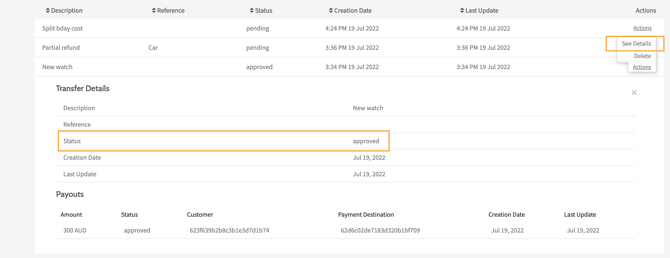
Delete Transfers
To delete a Transfer:
- Go to Transfers > Transfers > Actions > Delete for the specified Transfer. You can use the filter option or browse the list.
- Confirm with Delete.

Note: Deleting a Transfer in Pending status will prevent its sending to the Gateway.
