Permission Policies
Permission Policies feature allows configuring the permissions and restrictions “set“ for a specific scope or role. The scope can have up to 100. The created permission policy can be assigned to a specific role that later will be obtained by a specific user.
A new Permission Policy can be created in the Permission Policy tab. To create a new policy:
- Go to Profile menu > Company Users > Permission Policies.
- Fill out the Permission Policy Name.
- Press the Permissions button to grant Permissions by resource and Permission by page:
- Click Save.
Now you can see the newly created Policy which can be applied to the User Role within the Company. Accordingly, the User Role with the selected set of permissions can be attached to the company user using this guide.
To edit already created policy:
- Go to Profile menu > Brand Users > Permission Policies.
- Find the required policy and press Actions > Edit.
- Update the policy and save changes.
Please note that the changes will be applied to all users the policy is embedded.
Please Note: The permissions for roles that were created before the implementation of this feature can be edited at the moment. However, this will be changed and to edit the set of permissions for such a role, it is required to migrate the role under the Permission Policy. We recommend migrating the roles under the permission policy if the role permissions need to be changed.
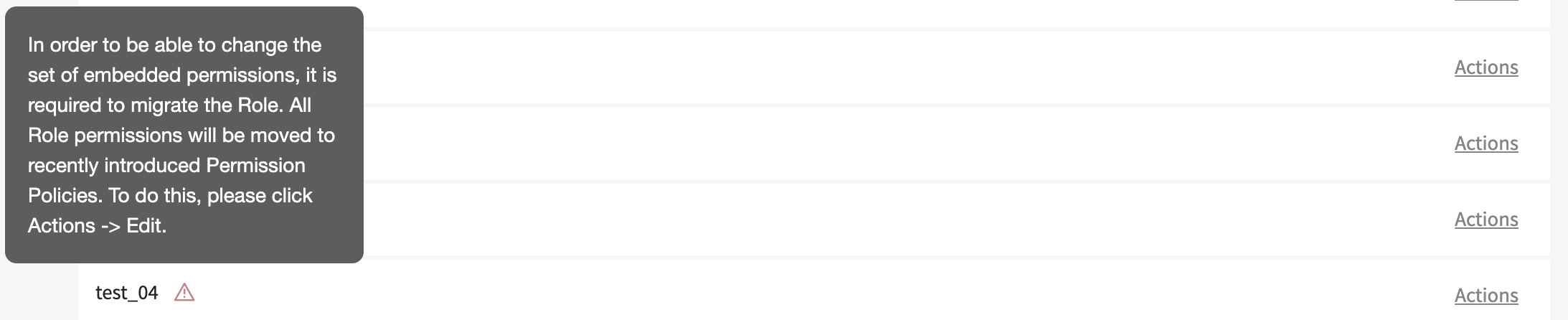
To do so:
- Go to Profile menu > Company Users > Roles.
- Find the required role and press Actions > Edit.
- Check the Yes, I would like to migrate box and choose the required Permission Policy.
- Click on Save.
Now the user role is migrated to the Permission Policy that has been automatically created under the hood by the system. If the Permissions Policy needs to be updated, it is required to go to the Permission Policies tab, find the required policy and update it.
Keep in mind that it is possible to assign as many policies as required to a role.
