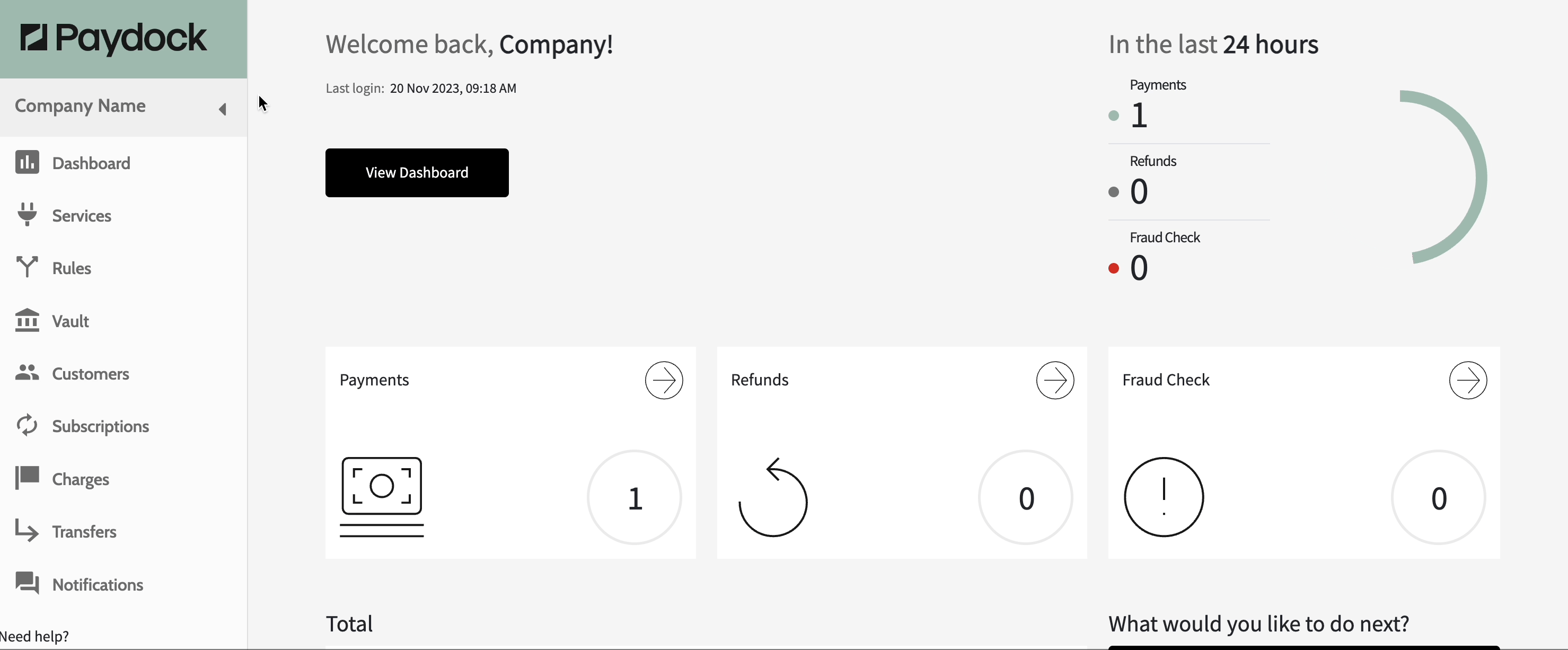Password reset within Dashboard
For security reasons, all users must reset their passwords every 90 days. The system will display a pop-up notification to change the password every time the user attempts to log in within 5 days before the password expires.
New password requirements:
- a minimum of 14 characters;
- one uppercase;
- one lowercase;
- one number;
- one special character;
- cannot duplicate the last 15 passwords;
Password details can be viewed and updated from the Profile Menu. Go to the top corner of the Dashboard’s left-hand side. Click on your name to expand the list of options.
To reset your password from your Dashboard within 90 days:
- Go to Profile menu > User Settings > Personal / User details.
- Fill in the New Password, Repeat Password (New password) and your Current Password.
- Click on Change Password.