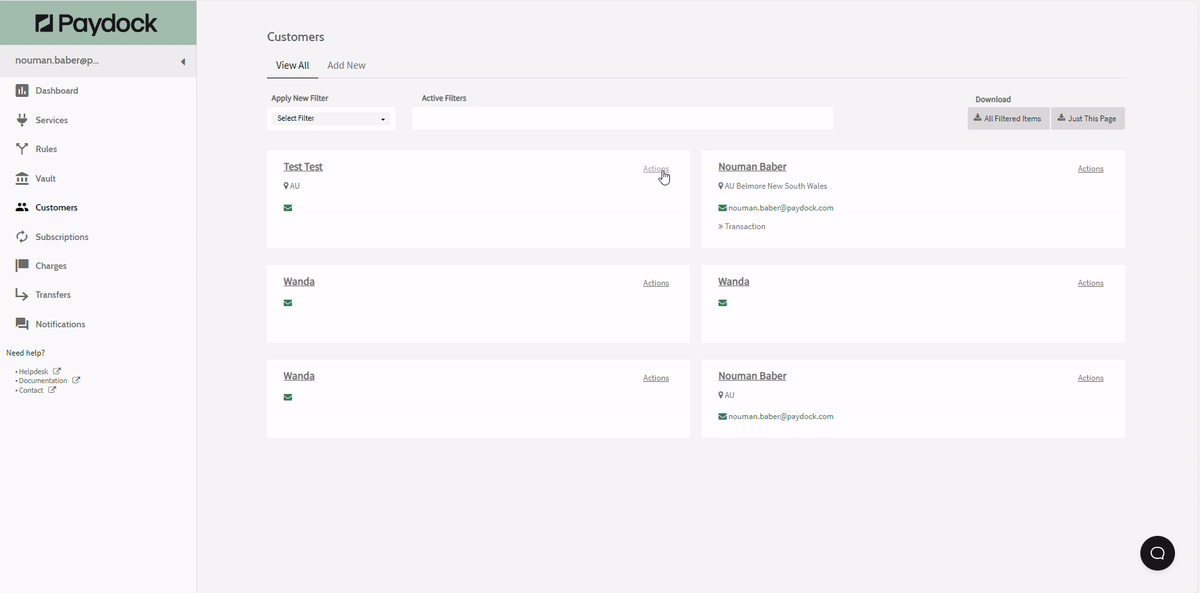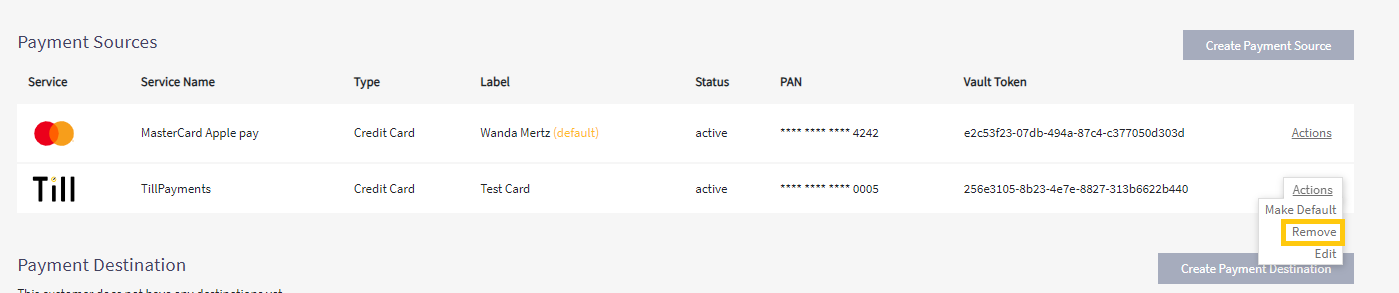Working with Customers and Payment Sources
In this article, we’ll cover essential payment management tasks, including adding charges, managing payment sources, updating expiry dates, removing or editing sources, adding payment destinations, and creating subscriptions for customers.
Add Charges from Customers
To Charge a Customer directly from the Customer's record:
- Go to Customers > View All > Actions > Add Charge for the specified Customer. You can use the filter option or browse the list.
- Complete the Amount, Currency and other optional details.
- Select Add Charge.
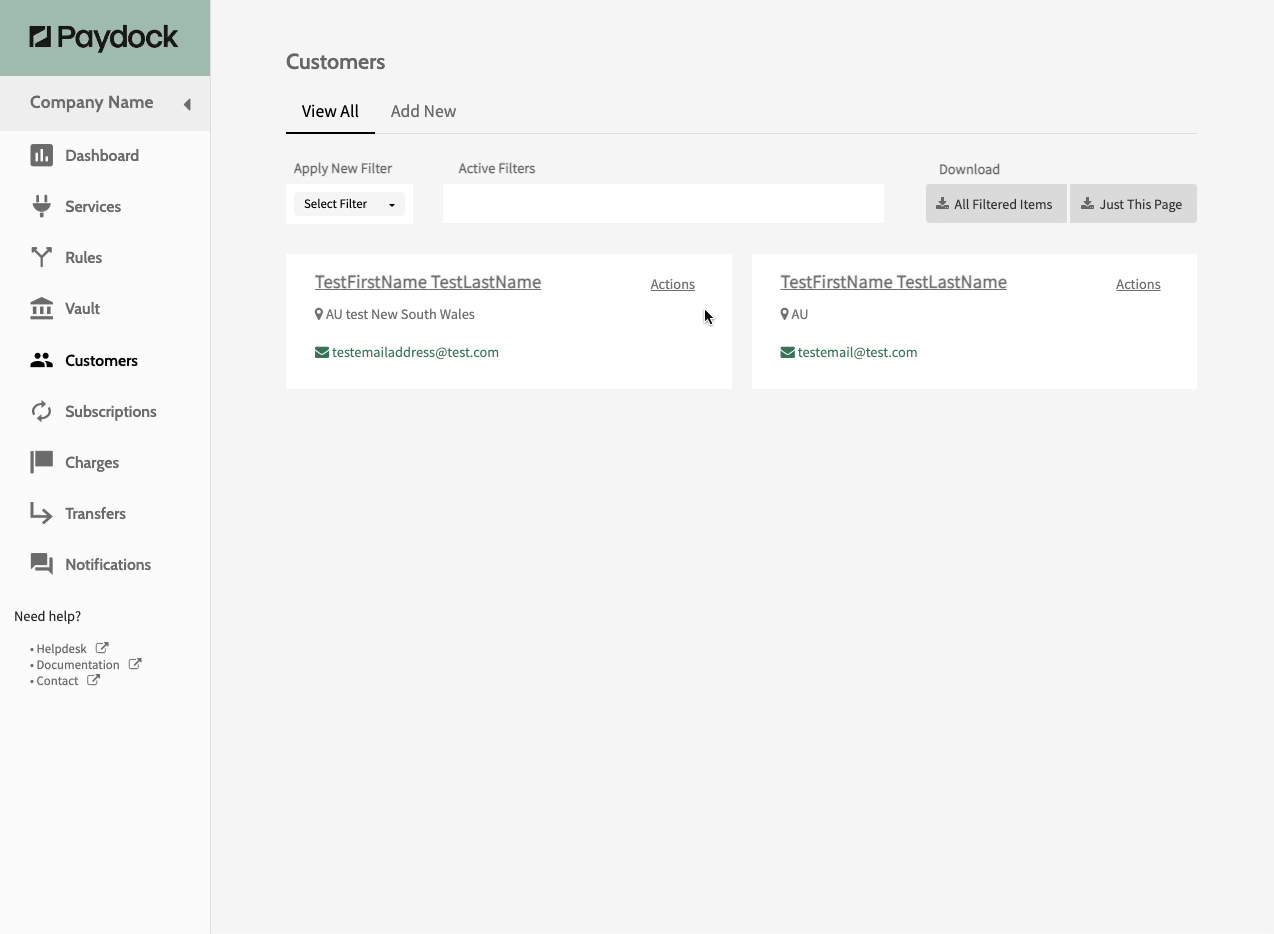
OR
- Go to Customers > View All > Actions > View Details for the specified Customer. You can use the filter option or browse the list.
- Scroll down and click on Create Charge.
- Complete the Amount, Currency and other optional details.
- Select Add Charge.
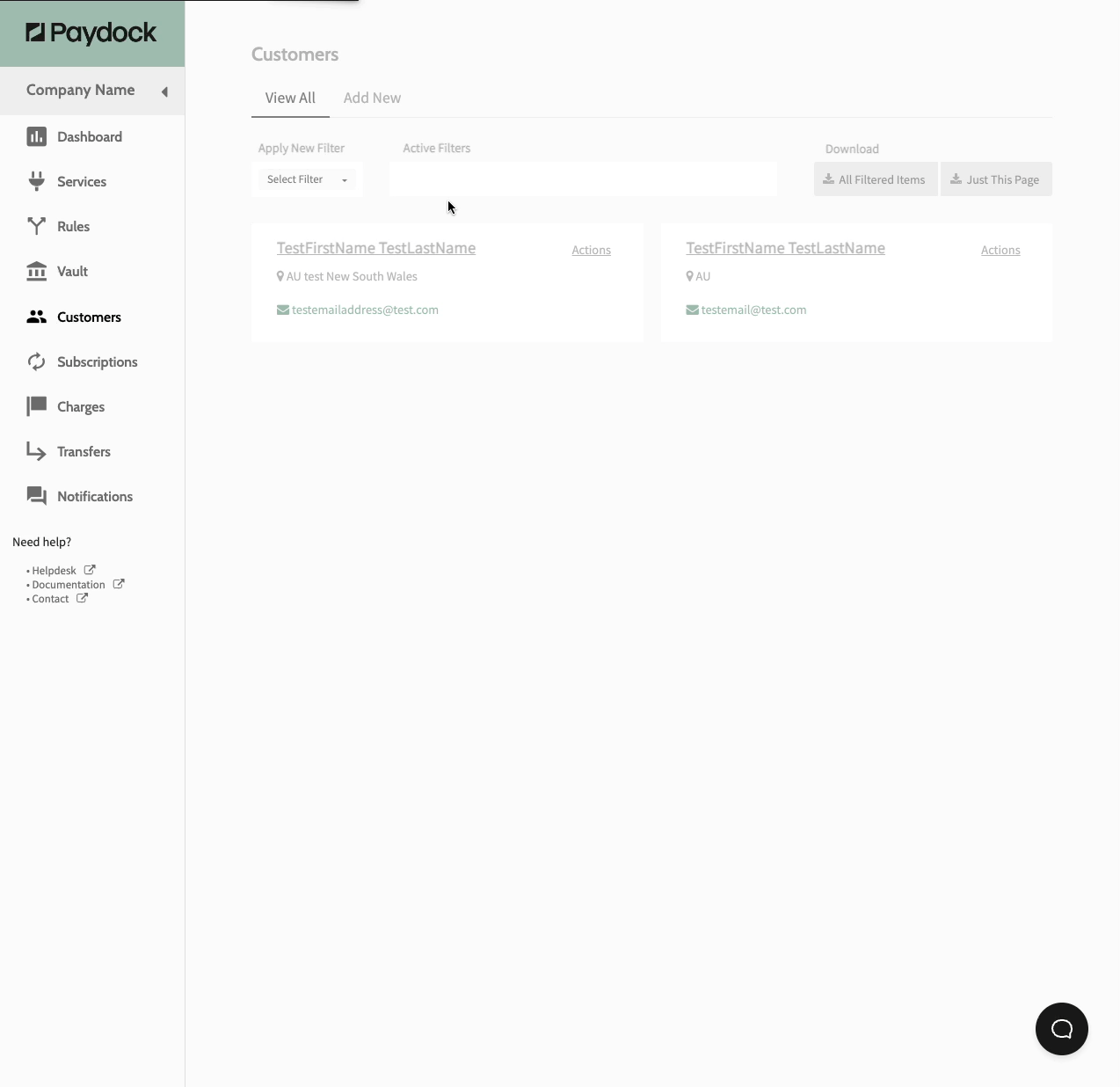
Add Payment Source from Customers
To connect a Payment Source to a Customer directly from the Customer's record:
- Go to Customers > View All > Actions > View Details for the specified Customer. You can use the filter option or browse the list.
- Click Create Payment Sources.
- Select between Credit Card, Bank Account or Vault Token, choose the Target Payment Gateway and fill in the relevant details for the new Payment Source.
- Click Create Payment Source.
Note: The newly added Payment Source will become the default for the Customer.
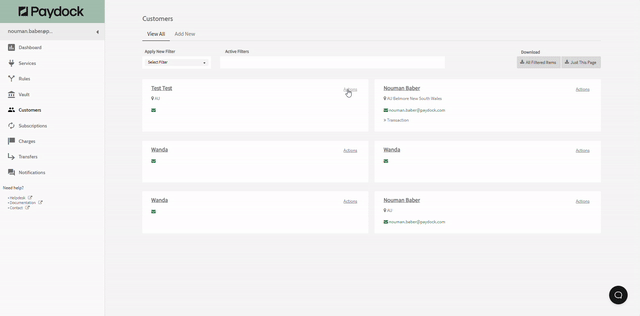
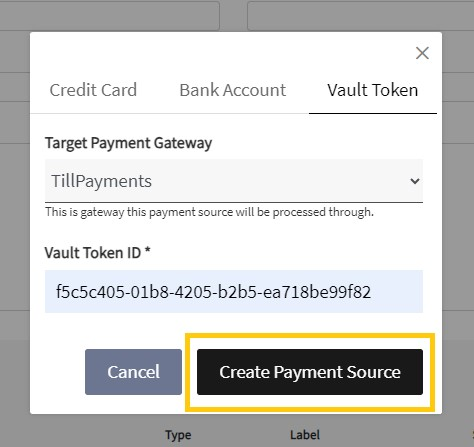
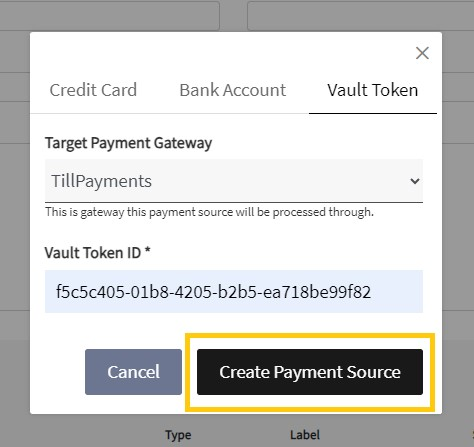
Add Payment Destination from Customers
To add a Payment Destination directly from the Customer's record:
- Go to Customers > View All > Actions > View Details for the specified Customer. You can use the filter option or browse the list.
- Scroll down and click Create Payment Destinations.
- Under Choose Payment Service, select, for example, TillPayments.
- Add the Bank account details and Billing address of the Customer.
- Click Create Payment Destination.


To add a Payment Destination to a new Customer, go here
To add a new Transfer, go here.
Add Subscriptions from Customers
To add a Subscription for a Customer directly from their Customer record:
- Go to Customers > View All > Actions > Add Subscription for the specified Customer. You can use the filter option or browse the list.
- Complete the Amount, Currency and other details.
- Choose the Interval, Frequency, Start and End Date, and Retry.
- Select Add Subscription.
Note: The Frequency and Retry interval control how frequently to reattempt the Charge in case of failure. The Number of Retries controls the maximum number of attempts to capture this Charge.
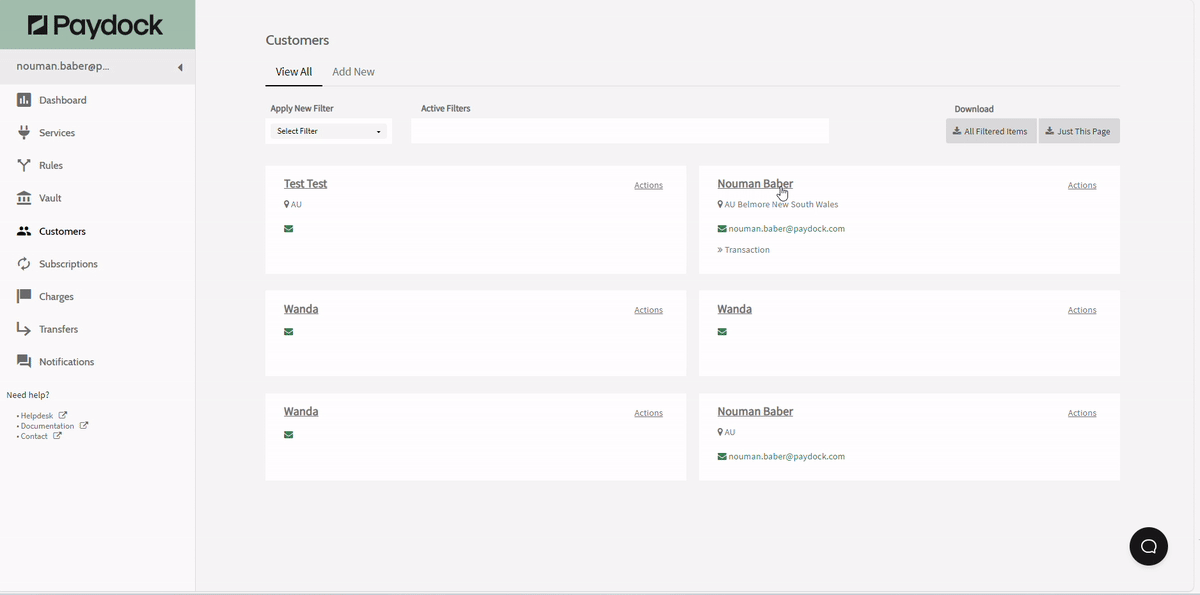
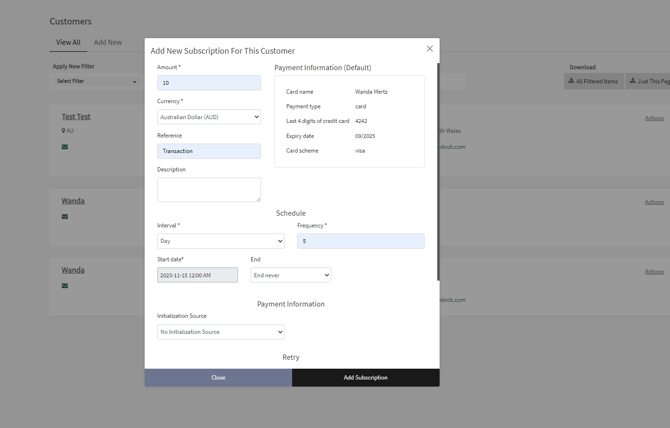
OR
- Go to Customers > View All > Actions > View Details for the specified Customer. You can use the filter option or browse the list.
- Scroll down and click on Create Subscription.
- Complete the Amount, Currency and other details.
- Choose the Interval, Frequency, Start and End Date, and Retry.
- Select Add Subscription.
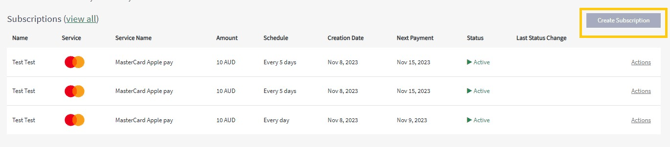
Edit Payment Source from Customers
To select the default Payment Source directly from the Customer's record:
- Go to Customers > View All > Actions > View Details for the specified Customer. You can use the filter option or browse the list.
- Click on Make Default.
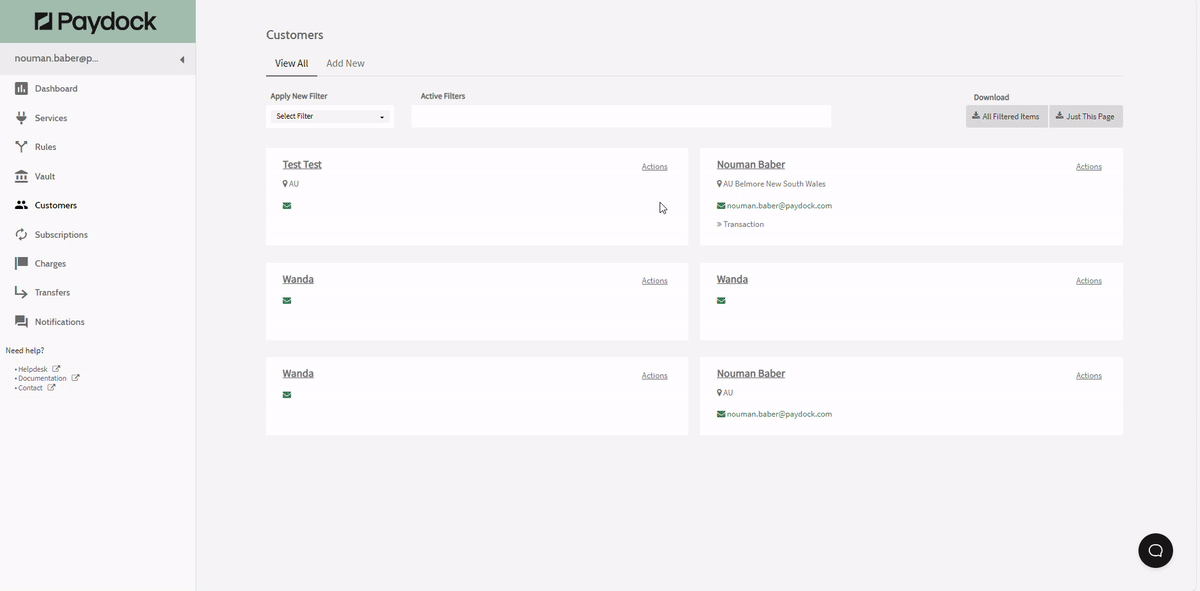

Update Payment Source expiry date from Customers
To update the expiry date of a Payment Source directly from the Customer's record:
- Go to Customers > View All > Actions > Edit for the specified Customer. You can use the filter option or browse the list.
- Scroll down to Payment Sources > Actions > Edit for the specified Source.
- Insert new Expiration month, year and CVV.
- Click on Update Expiry.
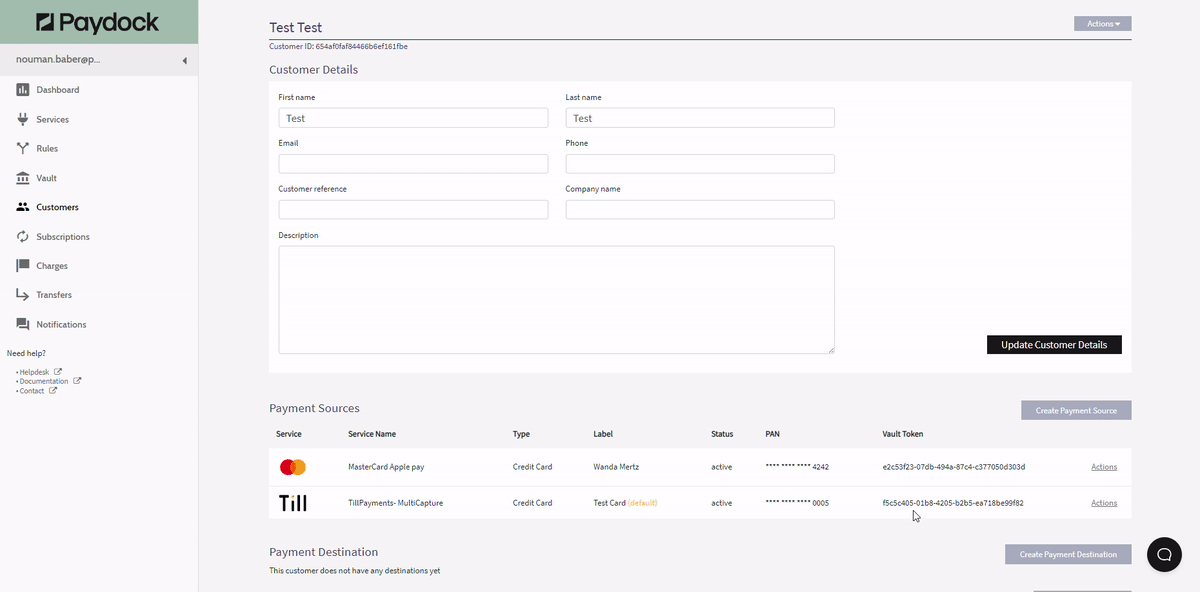
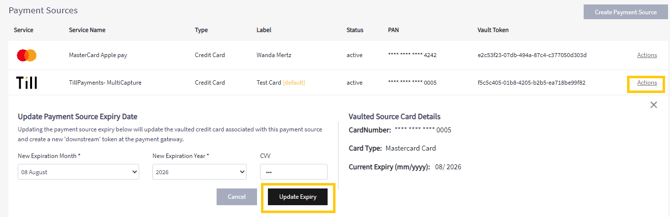
OR
To update the expiry date of a Payment Source from Subscriptions, go here.
Note: An error while updating a credit or debit card’s expiry date is most likely related to the security settings of the Gateway or the Acquirer. As a PCI-DSS compliant Service provider, we cannot store the CVV numbers. In many cases, a card's CVV must be submitted along with the new card expiry date to update it. We recommend creating a new Customer record in this instance.
Remove Payment Source from Customers
To remove a Payment Source directly from the Customer's record:
- Go to Customers > View All > Actions > Edit for the specified Customer. You can use the filter option or browse the list.
- Scroll to the Payment Sources > Actions > Remove for the specified Source.
- Confirm with Remove.
Note: Each Customer has an assigned default payment source. You cannot delete any payment sources if the Customer only has one available.
Note: It’s important to flag that once a Payment Source has been deleted, you cannot recover it.