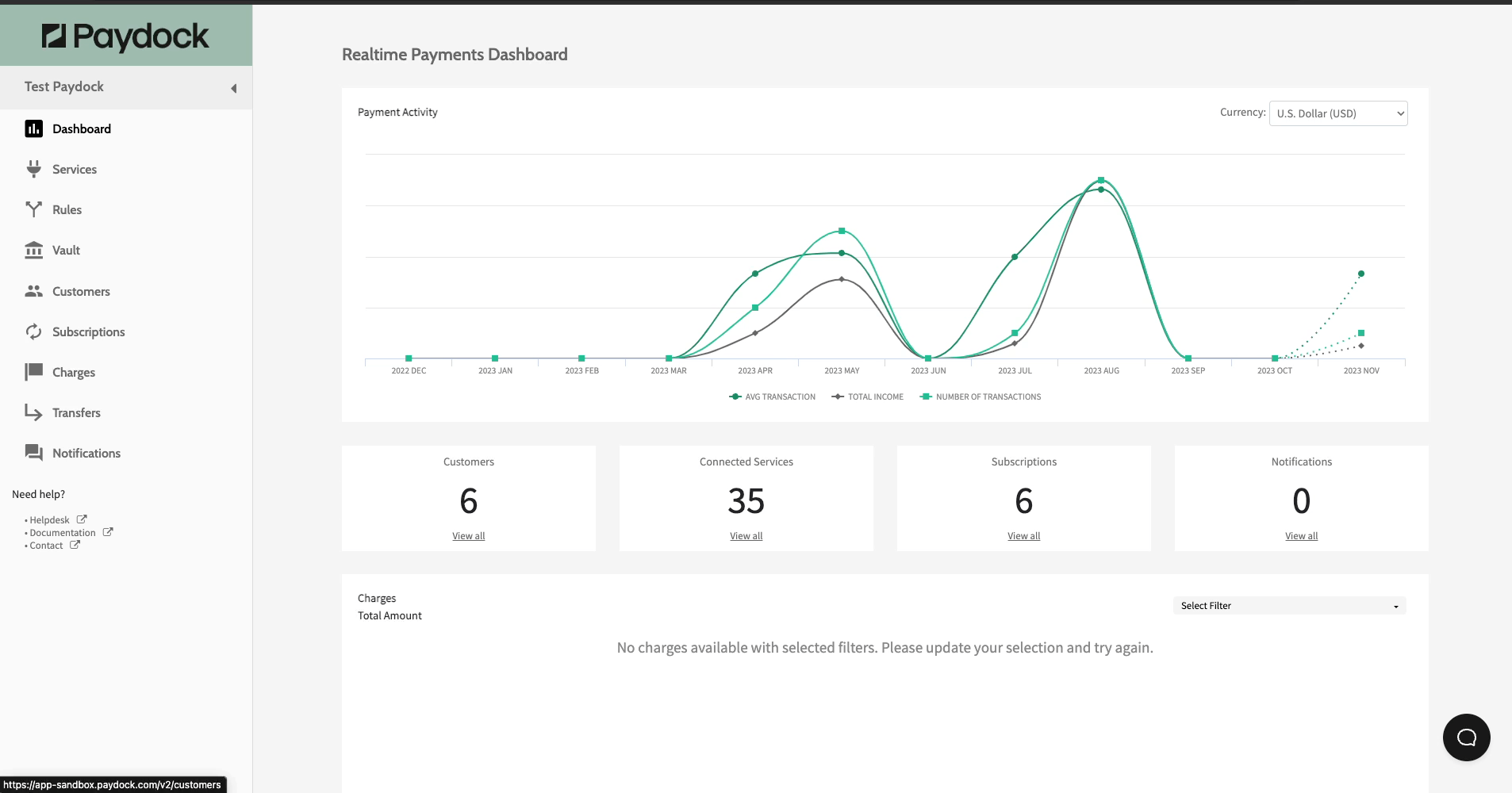Company Users
How to Add, Edit, Activate, Deactivate, and Delete Company Users.
Add New Users
A User has a user account and is identified in the platform by a username and a password. By default, the only available role is admin. Assign custom roles to new users and control their access capabilities.
To grant access to your account, add a new User and assign them a Role:
- Go to Profile menu > Company Users > Users.
- Add the new User's Email and assign a Role.
- Press Invite New User.
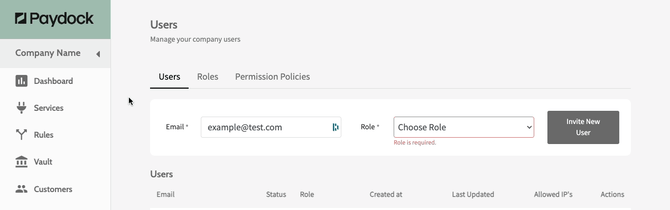
New users receive a welcome email with an invitation link, prompting them to create a password. The link expires after 72 hours. Once the change window is inactive, the admin can re-send the invitation. Alternatively, obstruct the new user's access by deactivating the link.
Note: Unique email addresses can be used for creating Users, i.e., emails not assigned to other Users or Merchants.
To resend a new User email invitation:
- Go to Profile menu > Company Users > Users > Actions > Resend Invitation for the specified User.
- Click Confirm.
Note: Once re-sent, the previous invitation link is invalid.
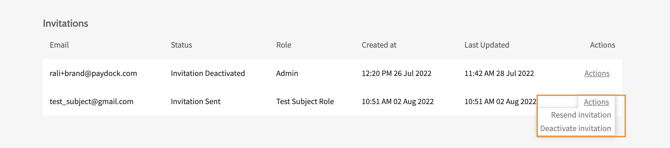
To deactivate a new User email invitation:
- Go to Profile menu > Company Users> Users > Actions > Deactivate Invitation for the specified User.
- Click Confirm.
Edit Users
To change a User’s permission capabilities:
- Go to Profile menu > Company Users > Users > Actions > Edit Role for the specified User.
- Assign a new User Role from the drop-down menu.
- Check the permissions with View Permissions. Press the + sign to expand the permissions set for a particular section for a more granular view. Select Close.
-
Click Accept.
Note: The permissions for the Admin role cannot be edited.
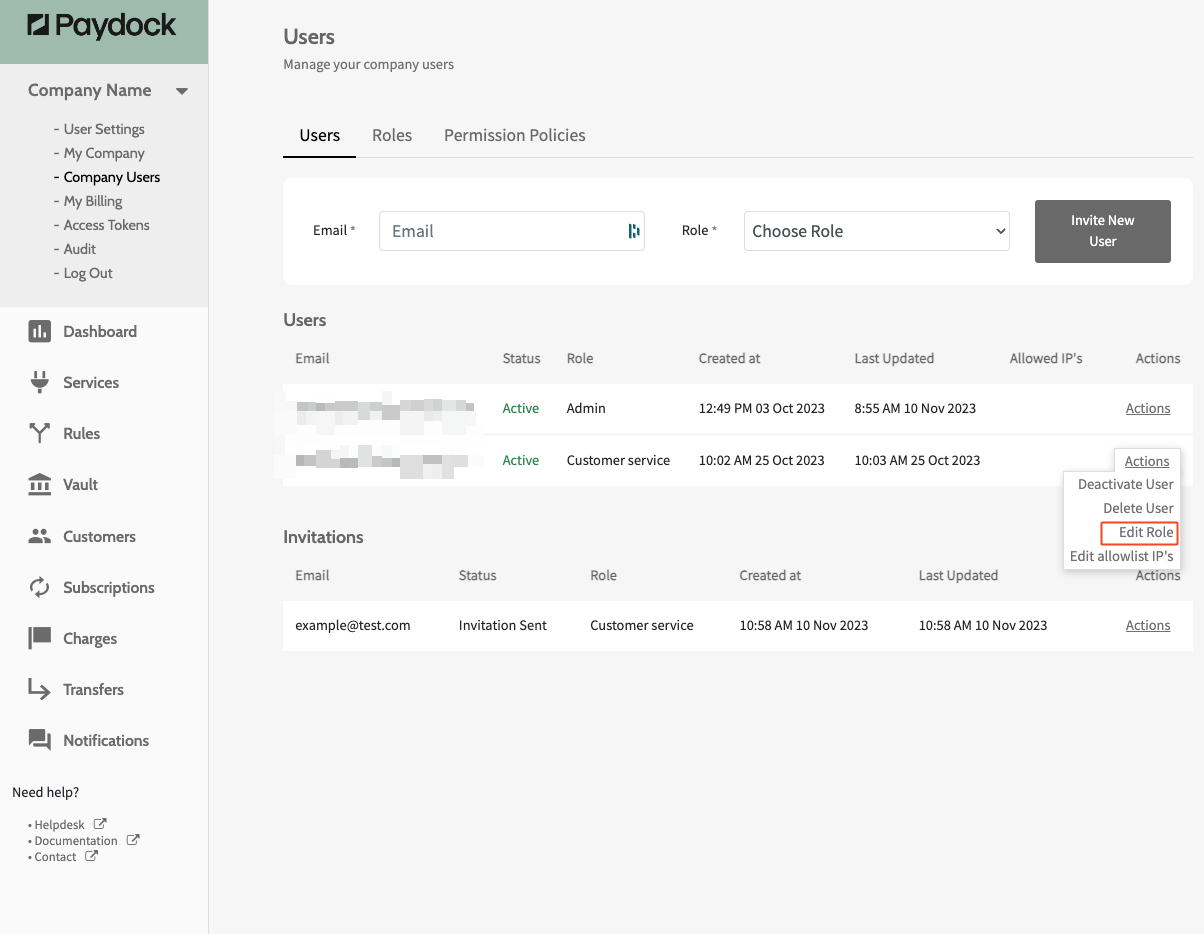
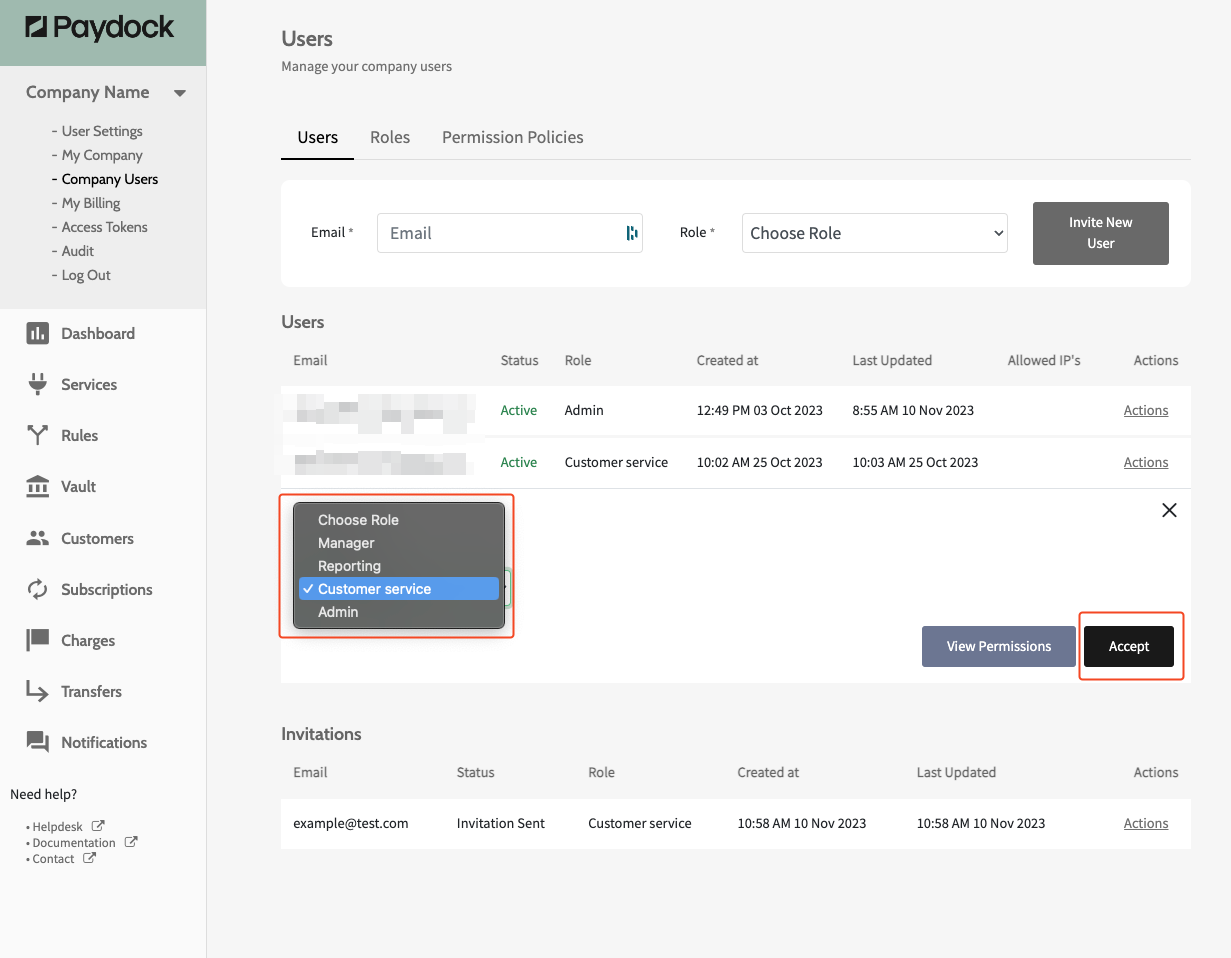
You can also assign specific permissions to a User Role.
- Go to Profile menu > Company Users > Permission Policies > Actions > Edit for the specified User > Permissions
- Click on the Permissions and select the desired permissions
-
Click Save
Note: The permissions for the Admin role cannot be edited.
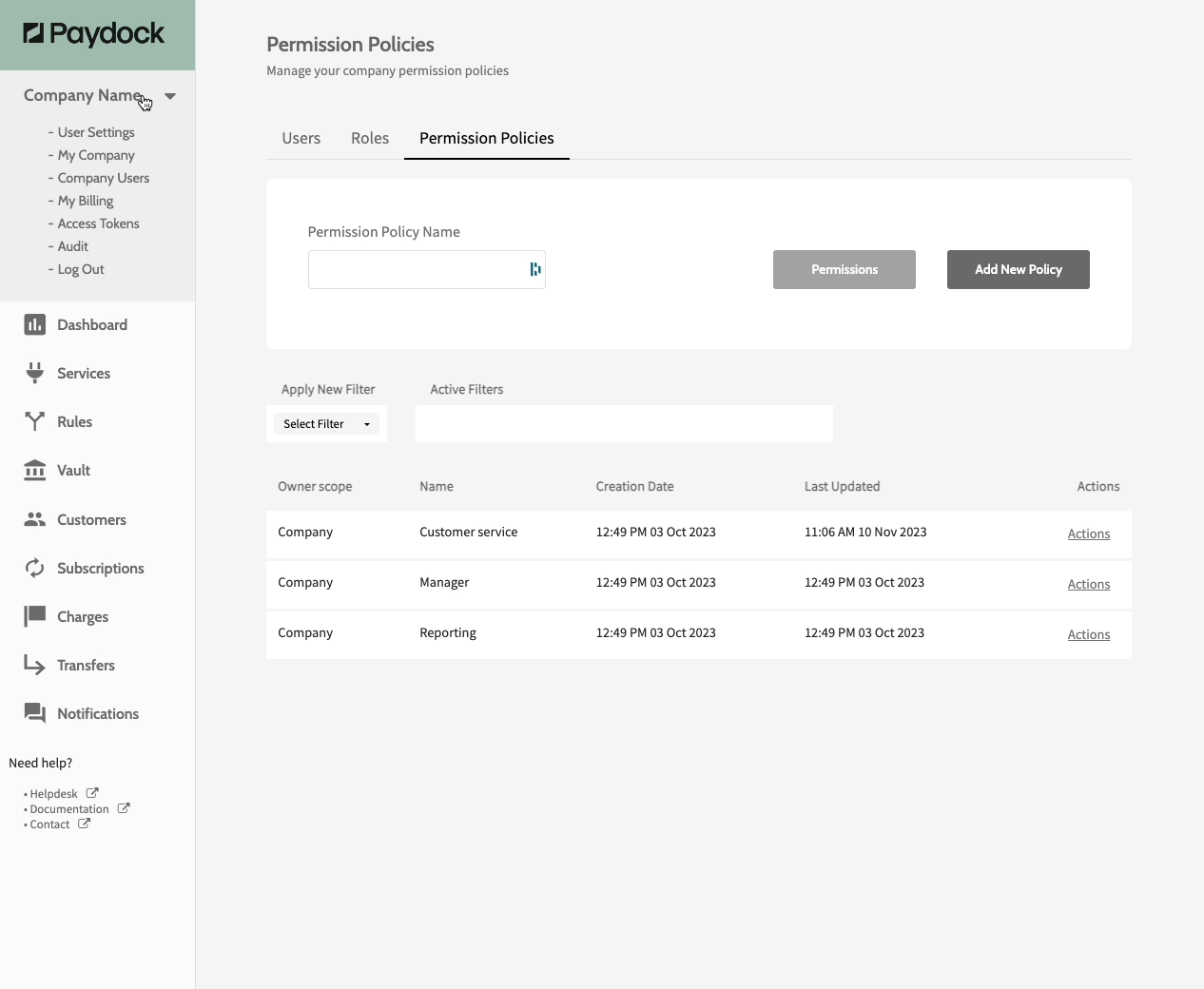
Disclaimer: The permission demonstrated above is just for showcasing purposes.
Activate Users
To re-activate access to your account for a certain User:
- Go to Profile menu > Company Users > Users > Actions > Activate User for the specified User.
- Confirm with OK.
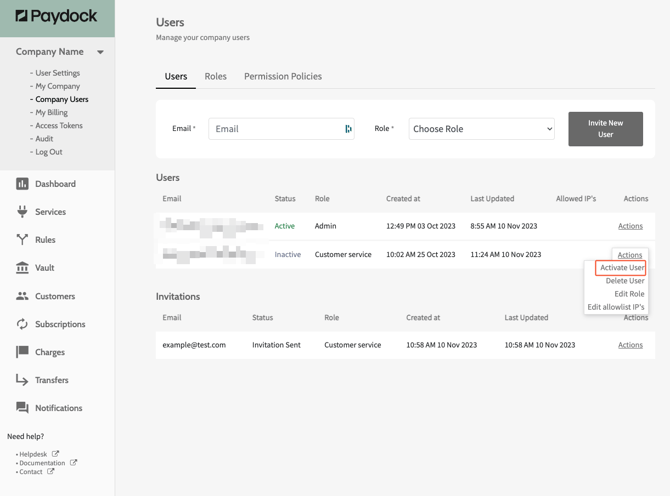
Deactivate Users
To temporarily remove access to your account for a particular User:
- Go to Profile menu > Company Users > Users > Actions > Deactivate User for the specified User.
- Confirm with OK.
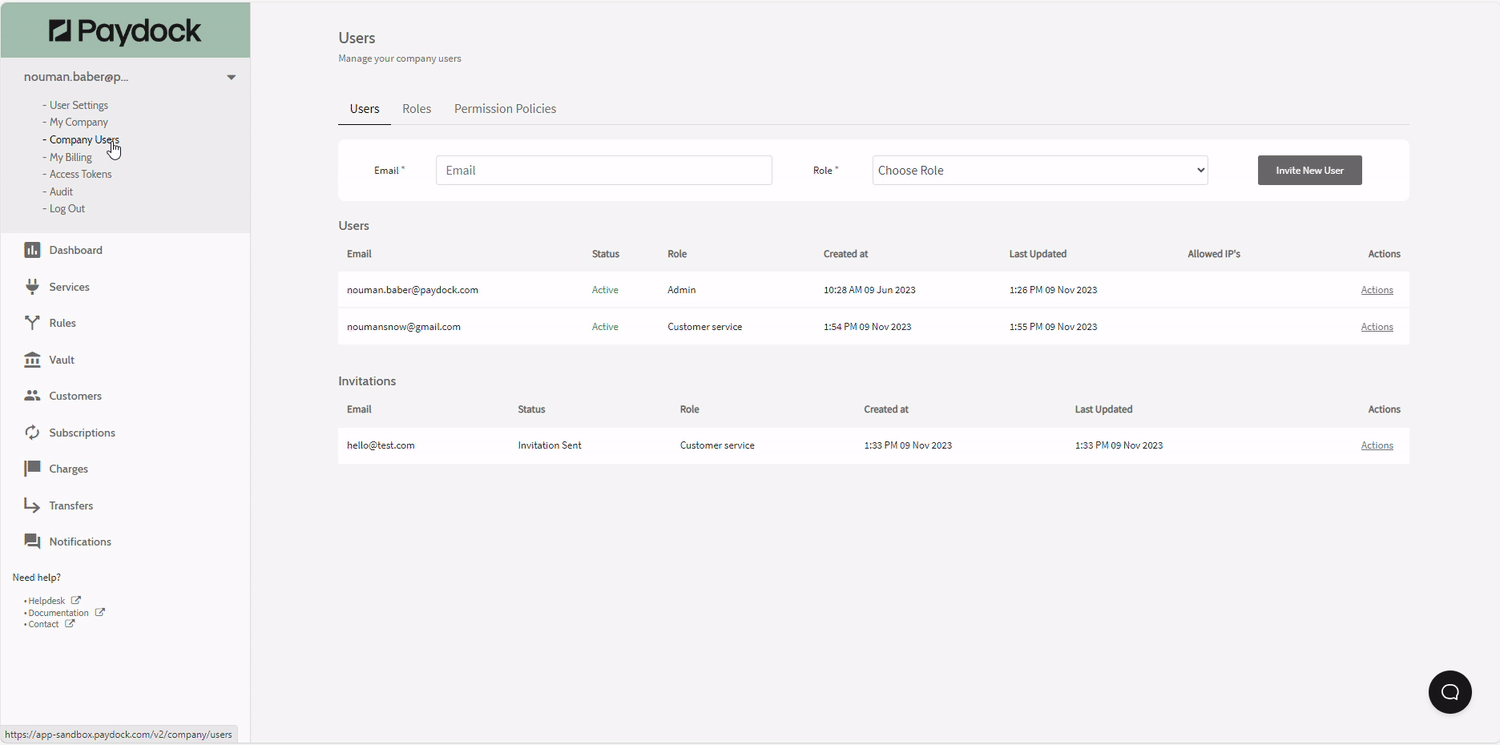
Delete Users
To permanently remove access to your account for a certain User:
- Go to Profile menu > Company Users > Users > Actions > Delete User for the specified User.
- Confirm with OK.
Note: You can delete Admin, but not Master Admin (created alongside the account). The email address attached to the deleted User can be re-used in the future.