Company Custom Roles
How to Add and Edit Custom Roles for a Company
Custom roles are related to the Permission Policies feature, which you can read about in this article.
Add Custom Roles
Role-based access control (RBAC) is a mechanism for setting permissions and privileges to enable access to authorised users only. Assign varying levels of access based on your personnel’s responsibilities. Roles protect sensitive data and ensure limited, customised, and easy-to-manage access.
To add a custom Role:
- Go to Profile menu > Company Users > Roles.
- Insert a Role title.
- Press the Permission Policies button to grant the required set of permission.
- Choose the policy and add it using the > button and vice versa.
- Click Save.
- Press Add new Role.
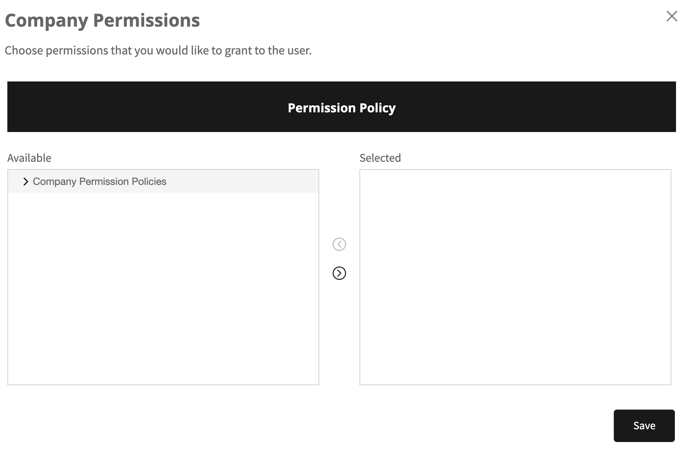
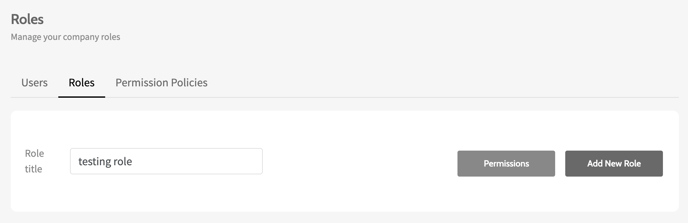
Now the role can be assigned to your users.
Please note that it is possible to add as many policies to a user as required.
Edit Custom Roles
To edit the permissions of custom Roles:
- Go to Profile menu > Company Users > Roles> Actions > Edit for the specified Role.
- Press the Permission Policies button to edit the attached Policies.
- Press on the needed policy and click on > to add a new policy and vice versa.
- Click Save.
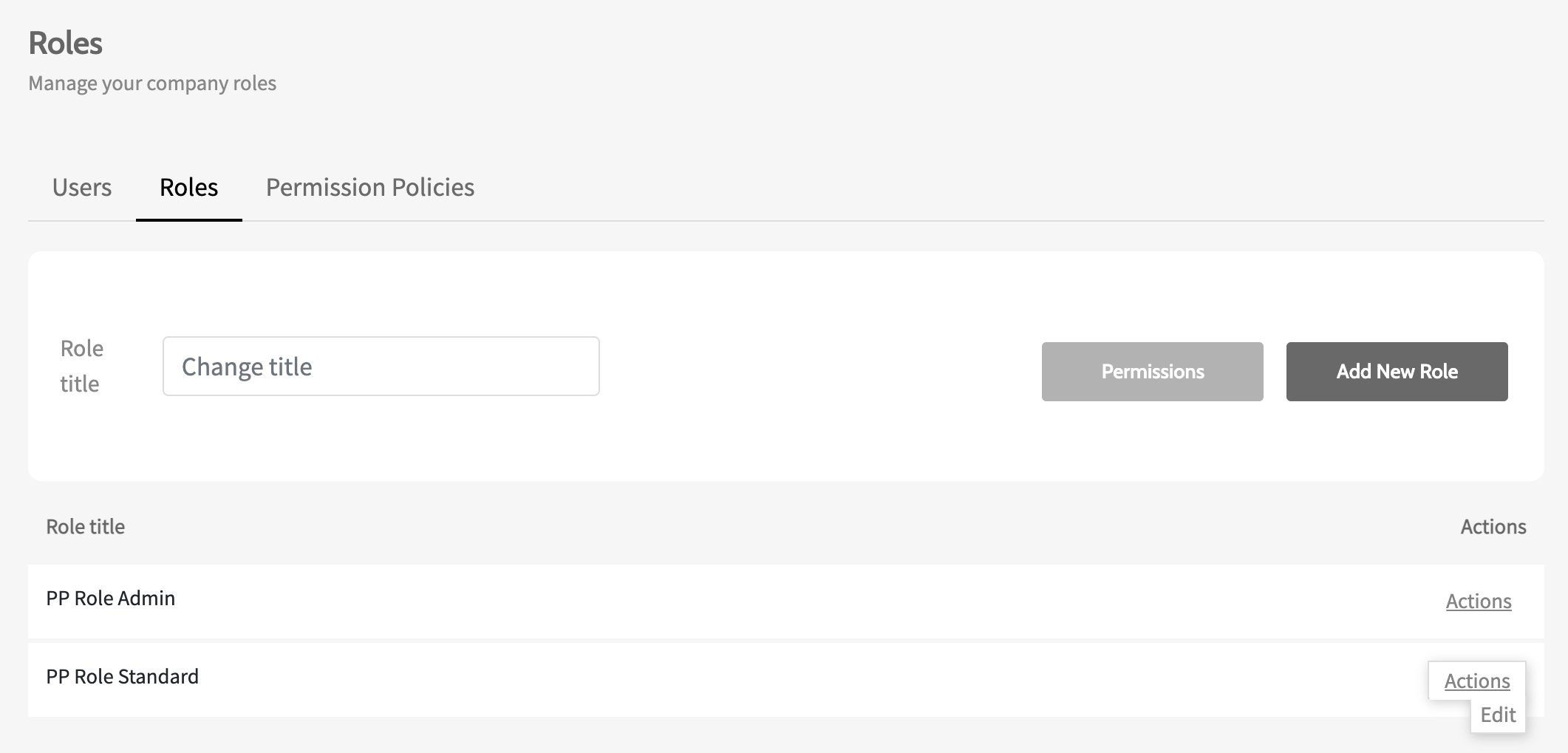
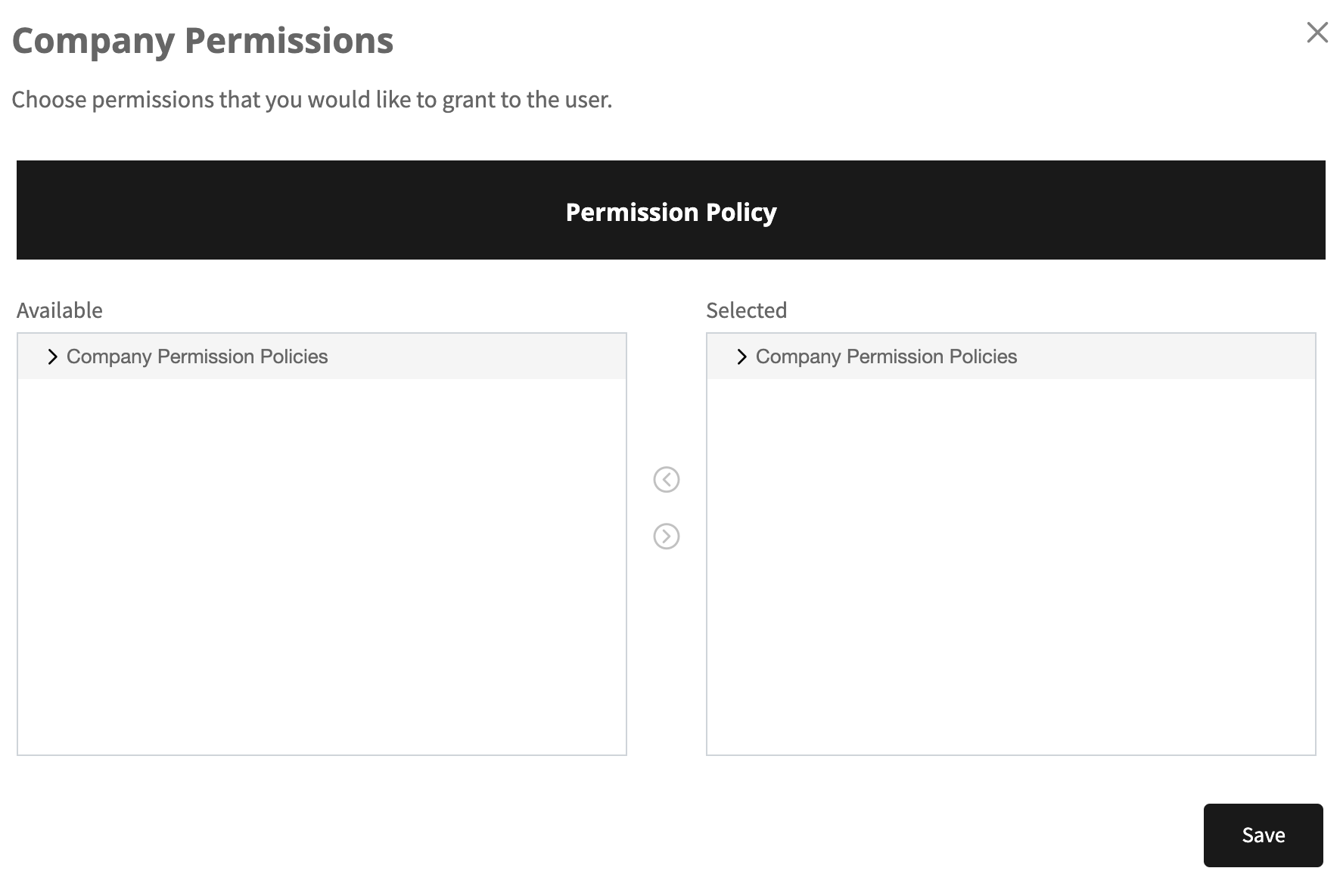
Please note that the changes will be applied across all the users the role is embedded to.
The permissions for roles that were created before the implementation of this feature cannot be edited. To edit the set of permissions for such a role, it is required to migrate the role under the already created Permission Policy.
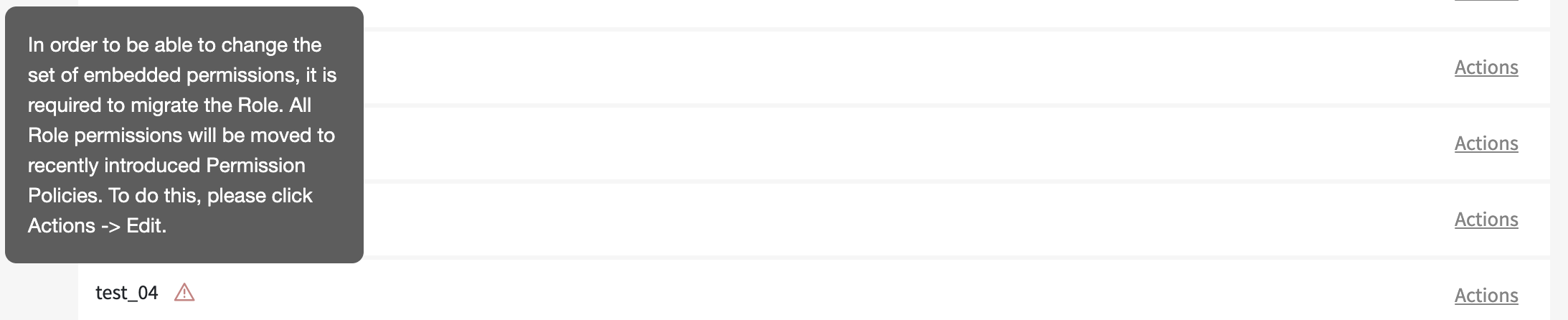
To do so:
- Go to Profile menu > Brand Users > Roles.
- Find the required role and press Actions > Edit.
- Check the Yes, I would like to migrate box and choose the required Permission Policy.
- Click on Save.
Now the user role is migrated under the Permission Policy with the creation of a new policy.
