Brand Custom Roles
How to Add and Edit Custom Roles for a Brand account
Custom roles are related to the Permission Policies feature, which you can read about in this article.
Add Brand Custom Roles
Role-based access control (RBAC) is a mechanism for setting permissions and privileges to enable access to authorised users only. Assign varying levels of access based on your personnel’s responsibilities. Roles protect sensitive data and ensure limited, customised, and easy-to-manage access.
To add a Brand Custom Role:
- Go to Profile menu > Brand Users > Roles.
- Insert a Role Title.
- Press the Permission Policies button to grant the required set of permissions.
- Select the required set of permissions by pressing on the required permission and moving using the > button and vice versa.
- Press Save.
- Press Add new Role.
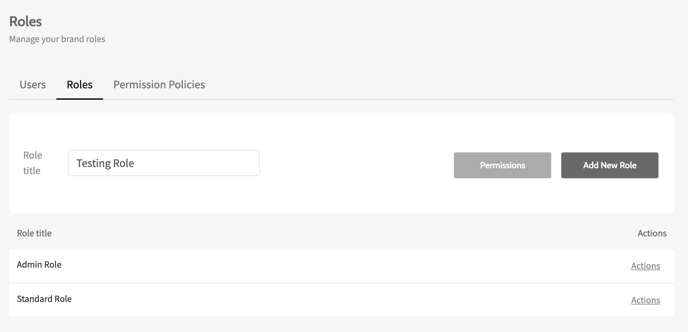
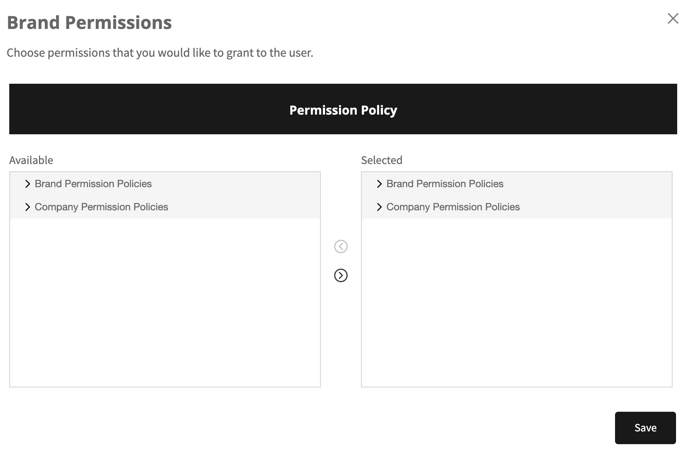
Now the role can be assigned to your users.
Please note that it is possible to add as many policies to a user as required.
Edit Brand Custom Roles
To edit the permissions of Brand Custom Roles:
- Go to Profile menu > Brand Users > Roles > Actions > Edit for the specified Role.
- Press the Permission Policies button to update the set of permissions.
- Click on the needed policy and press > to add new policy and vice versa.
- Press Save.
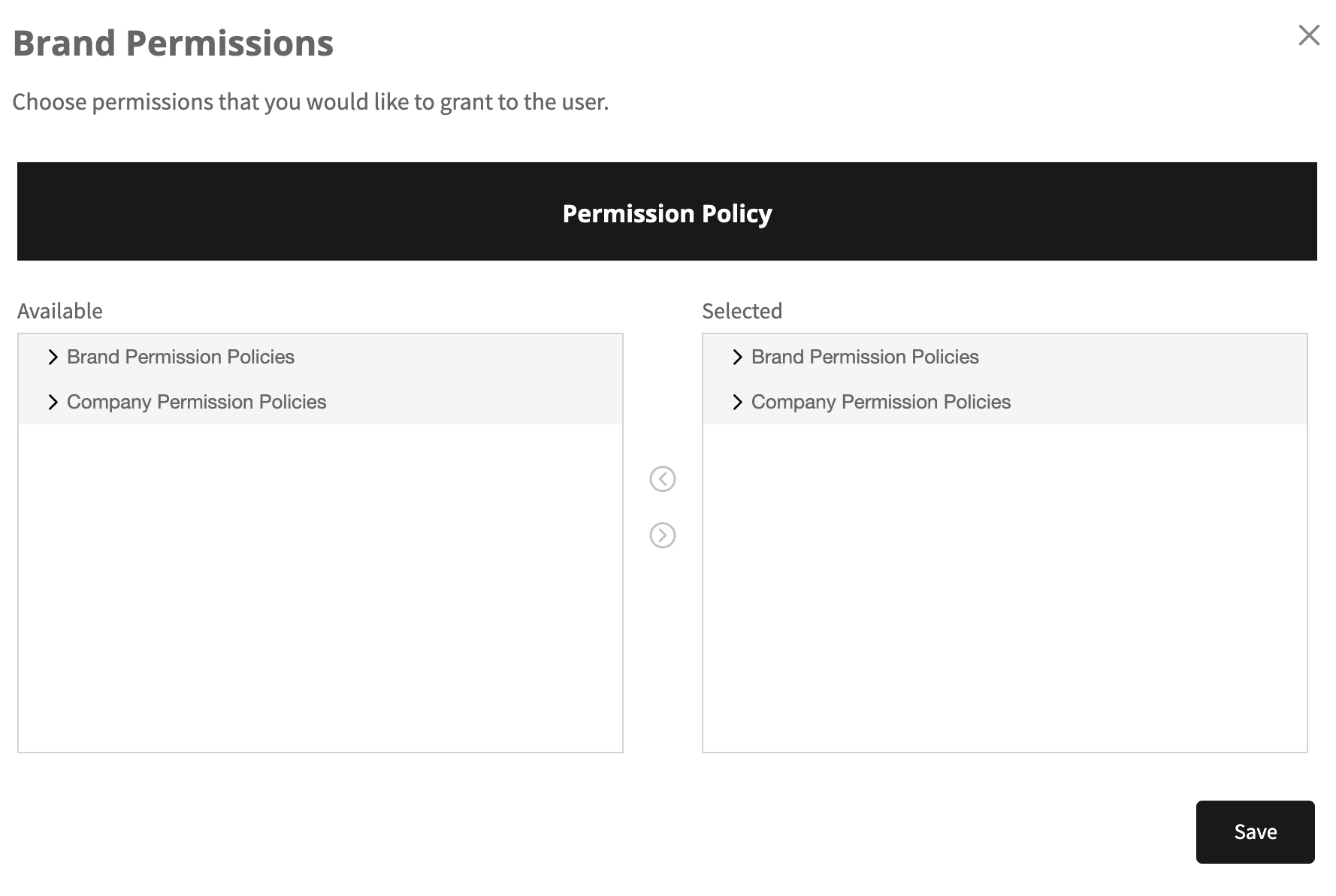
Please note that the changes will be applied across all the users the role is embedded to.
The permissions for roles that were created before the implementation of this feature cannot be edited. To edit the set of permissions for such a role, it is required to migrate the role under the already created Permission Policy.
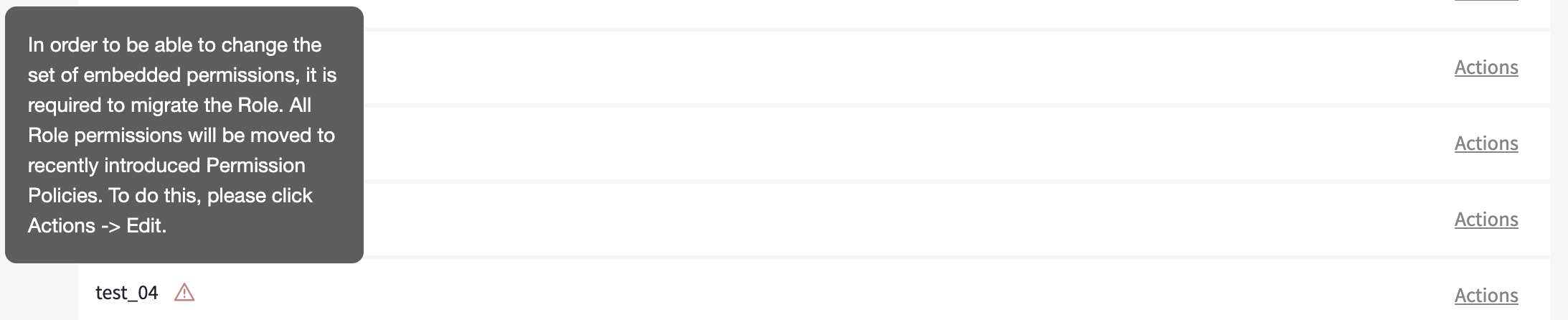
To do so:
- Go to Profile menu > Brand Users > Roles.
- Find the required role and press Actions > Edit.
- Check the Yes, I would like to migrate box and choose the required Permission Policy.
- Click on Save.
Now the user role is migrated under the Permission Policy with the creation of a new policy.
